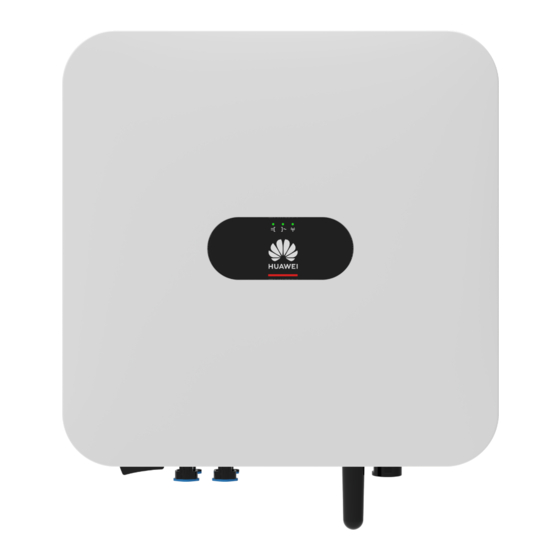Summary of Contents for Huawei SUN2000-4.95KTL-NHL2
- Page 1 SUN2000-4.95KTL-NHL2 User Manual Issue Date 2021-06-20 HUAWEI TECHNOLOGIES CO., LTD.
- Page 2 Notice The purchased products, services and features are stipulated by the contract made between Huawei and the customer. All or part of the products, services and features described in this document may not be within the purchase scope or the usage scope. Unless otherwise specified in the contract, all statements, information, and recommendations in this document are provided "AS IS"...
-
Page 3: About This Document
About This Document About This Document Purpose This document describes the SUN2000-4.95KTL-NHL2 (SUN2000 for short) in terms of its installation, electrical connection, commissioning, maintenance, and troubleshooting. Before installing and operating the SUN2000, ensure that you are familiar with the features, functions, and safety precautions provided in this document. - Page 4 Change History Changes between document issues are cumulative. The latest document issue contains all the changes made in earlier issues. Issue 01 (2021-06-20) This issue is the first official release. Issue 01 (2021-06-20) Copyright © Huawei Technologies Co., Ltd.
-
Page 5: Table Of Contents
5.2 Connecting PE Cables................................31 5.3 Installing a WLAN Antenna............................... 33 5.4 Connecting an AC Output Power Cable........................34 5.5 Connecting DC Input Power Cables..........................39 5.6 Connecting Signal Cables..............................44 6 System Commissioning......................49 Issue 01 (2021-06-20) Copyright © Huawei Technologies Co., Ltd. - Page 6 10.1 SUN2000 Technical Specifications..........................85 A Grid Code..........................89 B Device Commissioning......................90 C AFCI............................92 D Resetting Password......................94 E Locating Insulation Resistance Faults................96 F Acronyms and Abbreviations....................99 Issue 01 (2021-06-20) Copyright © Huawei Technologies Co., Ltd.
-
Page 7: Safety Information
The "NOTICE", "CAUTION", "WARNING", and "DANGER" statements in this document do not cover all the safety instructions. They are only supplements to the safety instructions. Huawei will not be liable for any consequence caused by the violation of general safety requirements or design, production, and usage safety standards. -
Page 8: Personnel Requirements
Do not touch the energized equipment, as the enclosure is hot. 1.2 Personnel Requirements ● Personnel who plan to install or maintain Huawei equipment must receive thorough training, understand all necessary safety precautions, and be able to correctly perform all operations. -
Page 9: Electrical Safety
Do not connect or disconnect power cables with power on. Transient contact between the core of the power cable and the conductor will generate electric arcs or sparks, which may cause fire or personal injury. Issue 01 (2021-06-20) Copyright © Huawei Technologies Co., Ltd. -
Page 10: Installation Environment Requirements
Ensure that the ladder is securely positioned. The recommended angle for a ladder against the floor is 75 degrees, as shown in the following figure. An angle rule can be used to measure the angle. Issue 01 (2021-06-20) Copyright © Huawei Technologies Co., Ltd. -
Page 11: Commissioning
When the equipment is powered on for the first time, ensure that professional personnel set parameters correctly. Incorrect settings may result in inconsistency with local certification and affect the normal operation of the equipment. Issue 01 (2021-06-20) Copyright © Huawei Technologies Co., Ltd. -
Page 12: Maintenance And Replacement
If the equipment is faulty, contact your dealer. ● The equipment can be powered on only after all faults are rectified. Failing to do so may escalate faults or damage the equipment. Issue 01 (2021-06-20) Copyright © Huawei Technologies Co., Ltd. -
Page 13: Product Introduction
2 Product Introduction Product Introduction 2.1 Overview Function The SUN2000-4.95KTL-NHL2 is a single-phase grid-tied string inverter that converts the DC power generated by PV strings into AC power and feeds the electricity into the power grid. Model Figure 2-1 Model identifier... - Page 14 The SUN2000 applies to a low-voltage single-phase three-wire grid-tied system. Typically, a grid-tied system consists of the PV string, grid-tied solar inverter, AC combiner box, and management system. Figure 2-2 SUN2000-4.95KTL-NHL2 Cascading Scenario Issue 01 (2021-06-20) Copyright © Huawei Technologies Co., Ltd.
- Page 15 ● The SmartLogger is installed in the AC combiner box. ● In Japan's 50 kW (rounded up) low-voltage scenario, the SUN2000-4.95KTL-NHL2 inverter is used, and a maximum of 10 inverters can be cascaded. ● When SUN2000-4.95KTL-NHL2 and SUN2000-4.95KTL-JPL1 inverters are cascaded, the maximum number of inverters cannot exceed 10.
-
Page 16: Component Description
● Note a: The DC switch locking screw is used to lock the DC switch to prevent accidental startup. It is delivered with the SUN2000. ● Note b: DC input terminals PV1 and PV2 are controlled by the DC switch. Issue 01 (2021-06-20) Copyright © Huawei Technologies Co., Ltd. -
Page 17: Label Description
SUN2000. Grounding Indicates the label position for connecting the PE cable. Operation Do not remove the warning connector when the SUN2000 is running. Issue 01 (2021-06-20) Copyright © Huawei Technologies Co., Ltd. - Page 18 Nameplate Figure 2-6 Nameplate (1) Trademark and model (2) Key technical specifications (3) Compliance symbols (4) Company name and country of origin NO TE The nameplate figure is for reference only. Issue 01 (2021-06-20) Copyright © Huawei Technologies Co., Ltd.
-
Page 19: Working Principles
PV strings. The DC power is then converted into single-phase AC power through an inverter circuit. Surge protection is supported on both the DC and AC sides. Figure 2-7 Schematic diagram Working Mode Figure 2-8 Working modes Issue 01 (2021-06-20) Copyright © Huawei Technologies Co., Ltd. - Page 20 Shutdown mode. ● In Shutdown mode, if the SUN2000 detects that the fault is rectified or the startup command is executed, the SUN2000 enters Standby mode. Issue 01 (2021-06-20) Copyright © Huawei Technologies Co., Ltd.
-
Page 21: Sun2000 Storage
● If the SUN2000 has been stored for more than two years, it must be checked and tested by professionals before being put into use. Issue 01 (2021-06-20) Copyright © Huawei Technologies Co., Ltd. -
Page 22: System Installation
If any item is missing or damaged, contact your dealer. NO TE Packing For details about the number of accessories delivered with the SUN2000, see the List in the packing case. Issue 01 (2021-06-20) Copyright © Huawei Technologies Co., Ltd. -
Page 23: Preparing Tools And Instruments
(recommended model: crimper Assembly Tool (model: PV-CZM-19100 or PV-MS-HZ open-end other crimping tools wrench) that meet the requirements) Cable tie Vacuum cleaner Multimeter (DC voltage measurement range ≥ 600 V DC) Issue 01 (2021-06-20) Copyright © Huawei Technologies Co., Ltd. -
Page 24: Determining The Installation Position
Do not install the SUN2000 near flammable or explosive materials. ● Do not install the SUN2000 at a place within children's reach. Installation Environment Requirements ● The SUN2000 must be installed in a well-ventilated environment to ensure good heat dissipation. Issue 01 (2021-06-20) Copyright © Huawei Technologies Co., Ltd. - Page 25 Install the SUN2000 vertically or at a maximum back tilt of 15 degrees to facilitate heat dissipation. ● Do not install the SUN2000 at forward tilted, excessive back tilted, side tilted, horizontal, or upside down positions. Figure 4-1 Installation angle Issue 01 (2021-06-20) Copyright © Huawei Technologies Co., Ltd.
- Page 26 When installing multiple SUN2000s, install them in horizontal mode if sufficient space is available and install them in triangle mode if no sufficient space is available. Stacked installation is not recommended. Figure 4-3 Horizontal installation mode (recommended) Issue 01 (2021-06-20) Copyright © Huawei Technologies Co., Ltd.
-
Page 27: Moving A Sun2000
Figure 4-5 Stacked installation mode (not recommended) 4.4 Moving a SUN2000 Procedure Step 1 Hold the handles on both sides of the SUN2000, lift the SUN2000 from the packing case, and transport it to the installation position. Issue 01 (2021-06-20) Copyright © Huawei Technologies Co., Ltd. -
Page 28: Installing A Sun2000
Figure 4-6 Moving a SUN2000 ----End 4.5 Installing a SUN2000 Installation Precautions Figure 4-7 shows the dimensions of mounting holes for the SUN2000. Issue 01 (2021-06-20) Copyright © Huawei Technologies Co., Ltd. -
Page 29: Wall-Mounted Installation
M6x60 expansion bolts are delivered with the SUN2000. If the length and amount of the bolts do not meet installation requirements, prepare M6 stainless steel expansion bolts by yourself. Figure 4-8 Expansion bolt composition Issue 01 (2021-06-20) Copyright © Huawei Technologies Co., Ltd. - Page 30 Step 3 (Optional) Install the locking screw for the DC switch. Figure 4-10 Installing a locking screw for the DC switch Step 4 Install the SUN2000 on the mounting bracket. Step 5 Tighten the nuts. Issue 01 (2021-06-20) Copyright © Huawei Technologies Co., Ltd.
-
Page 31: Support-Mounted Installation
Figure 4-12 Installing an anti-theft lock ----End 4.5.2 Support-Mounted Installation Procedure Step 1 Determine the positions for drilling holes using the marking-off template, and then mark the positions with a marker. Issue 01 (2021-06-20) Copyright © Huawei Technologies Co., Ltd. - Page 32 Step 2 Drill holes using a hammer drill. NO TE You are advised to apply anti-rust paint on the hole positions for protection. Figure 4-14 Drilling holes Step 3 Secure the mounting bracket. Issue 01 (2021-06-20) Copyright © Huawei Technologies Co., Ltd.
- Page 33 Step 4 (Optional) Install the locking screw for the DC switch. Figure 4-16 Installing a locking screw for the DC switch Step 5 Install the SUN2000 on the mounting bracket. Step 6 Tighten the bolt assemblies. Figure 4-17 Tightening bolt assemblies Issue 01 (2021-06-20) Copyright © Huawei Technologies Co., Ltd.
- Page 34 ● Prepare an anti-theft lock suitable for the lock hole diameter (Ф10 mm). ● An outdoor waterproof lock is recommended. ● Keep the key to the anti-theft lock. Figure 4-18 Installing an anti-theft lock ----End Issue 01 (2021-06-20) Copyright © Huawei Technologies Co., Ltd.
-
Page 35: Electrical Connection
The cable colors shown in the electrical connection diagrams provided in this chapter are for reference only. Select cables in accordance with local cable specifications (green-and- yellow cables are only used for PE). Issue 01 (2021-06-20) Copyright © Huawei Technologies Co., Ltd. -
Page 36: Preparing Cables
● The SUN2000 supports the input from two PV strings. SUN2000 ● SUN2000-4.95KTL- Purchased from NHL2 or Huawei SUN2000-4.95KTL- JPL1. SmartACBox ● SmartACBox 10-In 1- Purchased from Out Smart AC Huawei Combiner Box Issue 01 (2021-06-20) Copyright © Huawei Technologies Co., Ltd. -
Page 37: Connecting Pe Cables
It is recommended that the PE cable of the solar inverter be connected to a nearby ground point. Connect the PE points of all solar inverters in the same array to ensure equipotential connections to PE cables. Issue 01 (2021-06-20) Copyright © Huawei Technologies Co., Ltd. - Page 38 ● When using a heat gun, protect the equipment from being scorched. Figure 5-2 Crimping an OT terminal (A) Core wire (B) Insulation layer (C) Heat shrink tubing (D) Hydraulic pliers (E) Heat gun Issue 01 (2021-06-20) Copyright © Huawei Technologies Co., Ltd.
-
Page 39: Installing A Wlan Antenna
Step 1 Remove the watertight cap from the ANT port. Step 2 Install the washer to the ANT port on the chassis. Step 3 Install the WLAN antenna. NO TICE Ensure that the WLAN antenna is installed securely. Issue 01 (2021-06-20) Copyright © Huawei Technologies Co., Ltd. -
Page 40: Connecting An Ac Output Power Cable
AC switches, the rated leakage action current of the general RCD should be greater than or equal to the number of SUN2000s multiplied by 100 mA. ● A knife switch cannot be used as an AC switch. Issue 01 (2021-06-20) Copyright © Huawei Technologies Co., Ltd. - Page 41 ● The cable colors shown in the figures are for reference only. Select an appropriate cable according to the local standards. ● For the core installation method and the length for cable stripping, see the instructions on the side of the plug insert. Issue 01 (2021-06-20) Copyright © Huawei Technologies Co., Ltd.
- Page 42 Step 2 Connect the AC connector to the AC output port. NO TICE Ensure that the AC connector is connected securely. Figure 5-7 Securing an AC connector Step 3 Check the route of the AC output power cable. Issue 01 (2021-06-20) Copyright © Huawei Technologies Co., Ltd.
- Page 43 QF01 to QF05 through AC input cable hole 1 and be routed to QF07 to QF11 through AC input cable hole 2. Remove an appropriate length of the jacket and insulation layer from each AC input power cable using a wire stripper. Issue 01 (2021-06-20) Copyright © Huawei Technologies Co., Ltd.
- Page 44 The right figure shows how to connect an AC input power cable to input circuit breaker QF05. Connect cables to input circuit breakers QF01 to QF04 and QF07 to QF11 in the same way. Figure 5-9 SUN2000-4.95KTL-NHL2 Cascading Scenario Issue 01 (2021-06-20) Copyright © Huawei Technologies Co., Ltd.
-
Page 45: Connecting Dc Input Power Cables
SUN2000-4.95KTL-NHL2 User Manual 5 Electrical Connection Figure 5-10 SUN2000-4.95KTL-NHL2 and SUN2000-4.95KTL-JPL1 Cascading Scenario Follow-up Procedure WARNING Before removing the AC connector, ensure that the DC switch at the bottom of the SUN2000 and all the switches connected to the SUN2000 are OFF. - Page 46 NO TE Y-branch connectors can be used to connect multiple PV modules to a SUN2000. However, it is recommended that the same number of PV modules be connected to each Y-branch connector. Issue 01 (2021-06-20) Copyright © Huawei Technologies Co., Ltd.
- Page 47 ● Insert the crimped metal terminals of the positive and negative power cables into the appropriate positive and negative connectors. Then pull back the DC input power cables to ensure that they are connected securely. Issue 01 (2021-06-20) Copyright © Huawei Technologies Co., Ltd.
- Page 48 Step 2 Insert the positive and negative connectors into corresponding DC input terminals on the SUN2000. NO TICE After the positive and negative connectors snap into place, pull the DC input power cables back to ensure that they are connected securely. Issue 01 (2021-06-20) Copyright © Huawei Technologies Co., Ltd.
- Page 49 To remove the positive and negative connectors from the SUN2000, insert a disassembly tool into the notch and press the tool with an appropriate force. Figure 5-15 Removing a DC connector Issue 01 (2021-06-20) Copyright © Huawei Technologies Co., Ltd.
-
Page 50: Connecting Signal Cables
10-in 1-out 485A RS485A, RS485 differential SmartACBox. signal+ Reserved GND DI signal Reserved, connecting to the positive terminal of the DI. Shielding ground Shielding layer Shielding ground Shielding layer Issue 01 (2021-06-20) Copyright © Huawei Technologies Co., Ltd. - Page 51 Figure 5-17 Preparing an RS485 communications cable NO TE The RS485 communications cable and single-phase power cable share a ground point. Connect the RS485 communications cable to the JX01 terminal block. Issue 01 (2021-06-20) Copyright © Huawei Technologies Co., Ltd.
- Page 52 SUN2000-4.95KTL-NHL2 User Manual 5 Electrical Connection Figure 5-18 SUN2000-4.95KTL-NHL2 Cascading Scenario Figure 5-19 SUN2000-4.95KTL-NHL2 and SUN2000-4.95KTL-JPL1 Cascading Scenario Procedure Step 1 Connect signal cables to corresponding signal connectors. Issue 01 (2021-06-20) Copyright © Huawei Technologies Co., Ltd.
- Page 53 Figure 5-20 Assembling a signal connector Step 2 Connect the signal connector to the corresponding port. NO TICE Ensure that the signal connector is connected securely. Issue 01 (2021-06-20) Copyright © Huawei Technologies Co., Ltd.
- Page 54 SUN2000-4.95KTL-NHL2 User Manual 5 Electrical Connection Figure 5-21 Securing a signal connector ----End Issue 01 (2021-06-20) Copyright © Huawei Technologies Co., Ltd.
-
Page 55: System Commissioning
Unused terminal and port Unused terminals and ports are locked by watertight caps. Installation environment The installation space is proper, and the installation environment is clean and tidy. Issue 01 (2021-06-20) Copyright © Huawei Technologies Co., Ltd. -
Page 56: System Power-On
Description Status (Blinking at long intervals: On for 1s and then Off for 1s; Blinking at short Intervals: On for 0.2s and then Off for 0.2s) Running indicator LED1 LED2 – Issue 01 (2021-06-20) Copyright © Huawei Technologies Co., Ltd. - Page 57 Communication is in then off for 0.2s) progress. Blinking green at long intervals (on for 1s and The mobile phone is then off for 1s) connected to the SUN2000. There is no communication. Issue 01 (2021-06-20) Copyright © Huawei Technologies Co., Ltd.
- Page 58 Table 6-3 LED indicators 2 Category Status Description Device LED1 LED2 LED3 – replacement Steady red Steady red Steady red The SUN2000 hardware indication is faulty. The SUN2000 needs to be replaced. ----End Issue 01 (2021-06-20) Copyright © Huawei Technologies Co., Ltd.
-
Page 59: Man-Machine Interaction
Method 1: Access https://solar.huawei.com using the mobile phone browser and download the latest installation package. Figure 7-1 Download Mode ● Method 2: Search for FusionSolar on Huawei AppGallery and download the latest installation package. ● Method 3: Scan the following QR code and download the latest installation package. -
Page 60: Optional) Registering An Installer Account
To create multiple installer accounts for a company, log in to the FusionSolar app and tap Add user to create an installer account. Figure 7-4 Creating multiple installer accounts for the same company Issue 01 (2021-06-20) Copyright © Huawei Technologies Co., Ltd. -
Page 61: Creating A Pv Plant And A User
2 minutes (other indicators are off) and the SmartLogger waits for connecting to the app. If the SmartLogger is not connected to the app, the WLAN module is automatically powered off after it is powered on for 4 hours. Issue 01 (2021-06-20) Copyright © Huawei Technologies Co., Ltd. -
Page 62: Smartlogger Web Parameters Settings
Connect the network cable between the network port of the PC and the WAN or LAN port of the SmartLogger. Set the IP address for the PC on the same network segment as the SmartLogger IP address. Issue 01 (2021-06-20) Copyright © Huawei Technologies Co., Ltd. - Page 63 LAN, do not cancel the proxy server settings. Open Internet Explorer. Choose Tools > Internet Options. Click the Connections tab and then click LAN settings. Clear Use a proxy server for your LAN. Click OK. Issue 01 (2021-06-20) Copyright © Huawei Technologies Co., Ltd.
- Page 64 Security Settings > Network Security Certificate. ● The imported security certificate needs to be bound to the SmartLogger IP address. Otherwise, the security risk warning will still be displayed during login. Figure 7-8 Security risk warning Issue 01 (2021-06-20) Copyright © Huawei Technologies Co., Ltd.
- Page 65 PV plant. ● If you enter incorrect passwords for five consecutive times in 5 minutes, your account will be locked out. You have to try again 10 minutes later. Issue 01 (2021-06-20) Copyright © Huawei Technologies Co., Ltd.
-
Page 66: Optional)Upgrading The Smartlogger
7.2.3 Commissioning Using Deployment Wizard Context The SmartLogger supports the deployment wizard for setting basic SmartLogger parameters, connecting Huawei devices, power meters, and EMIs, configuring Huawei NMS, configuring third-party NMS, and interworking with third-party devices. After the SmartModule communicates with the SmartLogger properly, the Issue 01 (2021-06-20) Copyright ©... -
Page 67: Creating A Plant
After setting parameters, click Finish. 7.2.4 Creating a Plant NO TE After the connection management status on the SmartLogger WebUI is successful, log in to the FusionSolar app and create a PV plant . Issue 01 (2021-06-20) Copyright © Huawei Technologies Co., Ltd. - Page 68 SUN2000-4.95KTL-NHL2 User Manual 7 Man-Machine Interaction Figure 7-12 Creating a PV plant and a user Issue 01 (2021-06-20) Copyright © Huawei Technologies Co., Ltd.
-
Page 69: System Maintenance
Step 3 (Optional) Install the locking screw for the DC switch. Figure 8-1 Installing a locking screw for the DC switch Step 4 Turn off the DC switch between the SUN2000 and PV strings. ----End Issue 01 (2021-06-20) Copyright © Huawei Technologies Co., Ltd. -
Page 70: Routine Maintenance
The first inspection is reliability connected. 6 months after the initial commissioning. From then on, the interval can be 6 to 12 months. 8.3 Troubleshooting Alarm severities are defined as follows: Issue 01 (2021-06-20) Copyright © Huawei Technologies Co., Ltd. - Page 71 ● Cause ID 1: PV1 is string current decreases reversely connected. below 0.5 A, set DC switch ● Cause ID 2: PV2 is to OFF, and adjust the PV reversely connected. string polarity. Issue 01 (2021-06-20) Copyright © Huawei Technologies Co., Ltd.
- Page 72 2. If the PV string current is obviously low, check whether the PV string is shaded. 3. If the PV string is clean and not shielded from sunlight, check whether any PV module is faulty. Issue 01 (2021-06-20) Copyright © Huawei Technologies Co., Ltd.
- Page 73 SUN2000 PV+ and the ground should be less than 0 V to clear the alarms.) 4. If the fault occurs repeatedly, contact your dealer or Huawei technical support. Issue 01 (2021-06-20) Copyright © Huawei Technologies Co., Ltd.
- Page 74 2. Check whether the AC experiences an outage. circuit is disconnected or the AC circuit breaker is ● The AC circuit is OFF. disconnected or the AC circuit breaker is OFF. Issue 01 (2021-06-20) Copyright © Huawei Technologies Co., Ltd.
- Page 75 (NMS) with the consent of the local power operator. 3. If the alarm persists for a long time, check the connection between the AC switch and the output power cable. Issue 01 (2021-06-20) Copyright © Huawei Technologies Co., Ltd.
- Page 76 3. Check whether the peak voltage of the power grid is too high. If the alarm persists and cannot be rectified for a long time, contact the power operator. Issue 01 (2021-06-20) Copyright © Huawei Technologies Co., Ltd.
- Page 77 If not, contact the local power operator. If yes, modify the grid overfrequency protection threshold through the mobile app, SmartLogger, or NMS with the consent of the local power operator. Issue 01 (2021-06-20) Copyright © Huawei Technologies Co., Ltd.
- Page 78 2. If the alarm occurs frequently, check whether the power grid frequency is within the allowed range. If not, contact the local power operator. Issue 01 (2021-06-20) Copyright © Huawei Technologies Co., Ltd.
- Page 79 SUN2000 is operating. automatically recovers after the fault is rectified. 2. If the alarm occurs frequently or persists, check whether the impedance between the PV string and the ground is too low. Issue 01 (2021-06-20) Copyright © Huawei Technologies Co., Ltd.
- Page 80 3. After the SUN2000 is powered on, check whether the output mode set for the SUN2000 is consistent with the output cable connection mode. Issue 01 (2021-06-20) Copyright © Huawei Technologies Co., Ltd.
- Page 81 ● The SUN2000 is not improve the ventilation working properly. and heat dissipation. 3. If the ventilation and ambient temperature both meet requirements, contact your dealer or Huawei technical support. Issue 01 (2021-06-20) Copyright © Huawei Technologies Co., Ltd.
- Page 82 ● Cause ID 10: The DC bus experiences overvoltage. ● Cause ID 11: The DC bus experiences undervoltage. ● Cause ID 12: The DC bus experiences voltage imbalance. Issue 01 (2021-06-20) Copyright © Huawei Technologies Co., Ltd.
- Page 83 SUN2000 RS485 configurations. 3. Check whether the smart power sensor is powered on and whether the RS485 communications cable is connected. Issue 01 (2021-06-20) Copyright © Huawei Technologies Co., Ltd.
- Page 84 3. Check whether the peak grid voltage exceeds the upper threshold. Issue 01 (2021-06-20) Copyright © Huawei Technologies Co., Ltd.
- Page 85 Check whether the power port pin of the peripherals device is short-circuited. 2. After replacing the peripherals device, start the self-check according to the user manual and ensure that the port functions properly. Issue 01 (2021-06-20) Copyright © Huawei Technologies Co., Ltd.
- Page 86 2. Check whether the configuration scenarios, optimizer output the PV string voltage extension cable is exceeds the SUN2000 correct (positive input voltage connector at one end specifications. and negative connector at the other). Issue 01 (2021-06-20) Copyright © Huawei Technologies Co., Ltd.
- Page 87 Turn them on damaged. after 5 minutes and wait for the SUN2000 to connect to the power grid. If the alarm persists, contact your dealer or Huawei technical support. Issue 01 (2021-06-20) Copyright © Huawei Technologies Co., Ltd.
- Page 88 DI signal configuration mapping table. Contact the power grid company to check whether the configurations in the mapping table are complete and meet the requirements. Issue 01 (2021-06-20) Copyright © Huawei Technologies Co., Ltd.
- Page 89 DC switches again. NO TE Contact your dealer if all failure analysis procedures listed above are completed and the fault still exists. Issue 01 (2021-06-20) Copyright © Huawei Technologies Co., Ltd.
-
Page 90: Sun2000 Disposal
9.3 Disposing a SUN2000 If the SUN2000 service life expires, dispose the SUN2000 according to the local disposal rules for electrical equipment and electronic component waste. Issue 01 (2021-06-20) Copyright © Huawei Technologies Co., Ltd. -
Page 91: Technical Parameters
(per MPPT) Maximum short- One input: 30 A; two inputs: 45 A circuit current (per MPPT) MPPT voltage range 90–560 V Startup voltage 100 V Rated input voltage 340 V Issue 01 (2021-06-20) Copyright © Huawei Technologies Co., Ltd. - Page 92 Maximum output 25.8 A current Power factor 0.8 leading and 0.8 lagging Maximum total ≤ 3% harmonic distortion (rated power) Protection Technical SUN2000-4.95KTL-NHL2 Specifications Anti-islanding Supported protection DC reverse polarity Supported protection Issue 01 (2021-06-20) Copyright © Huawei Technologies Co., Ltd.
- Page 93 Common Parameters Technical SUN2000-4.95KTL-NHL2 Specification Topology Transformerless IP rating IP65 Cooling mode Natural cooling Dimensions (H x W 365 mm x 365 mm x 156 mm (including the mounting bracket) x D) Issue 01 (2021-06-20) Copyright © Huawei Technologies Co., Ltd.
- Page 94 10 Technical Parameters Technical SUN2000-4.95KTL-NHL2 Specification Weight 11.6 kg Operating –30°C to +60°C (derated when the temperature is higher than +40°C) temperature Humidity 0–100% RH Operating altitude 0–4000 m (derated above 2000 m) Issue 01 (2021-06-20) Copyright © Huawei Technologies Co., Ltd.
-
Page 95: A Grid Code
The grid codes are subject to change. The listed codes are for reference only. Table A-1 Grid codes Grid Code Grid Voltage Grid Frequency Japan (LV202-50 Hz) 202 V 50 Hz Japan (LV202-60 Hz) 202 V 60 Hz Issue 01 (2021-06-20) Copyright © Huawei Technologies Co., Ltd. -
Page 96: B Device Commissioning
B Device Commissioning Device Commissioning Step 1 Access Device Commissioning screen. Figure B-1 Method 1: before login (not connected to the Internet) Figure B-2 Method 2: after login (connected to the Internet) Issue 01 (2021-06-20) Copyright © Huawei Technologies Co., Ltd. - Page 97 ● When you access the Device Commissioning screen of the SUN2000 for the first time, you need to manually set the login password because the SUN2000 does not have an initial login password. ----End Issue 01 (2021-06-20) Copyright © Huawei Technologies Co., Ltd.
-
Page 98: C Afci
Function If PV modules or cables are not properly connected or damaged, electric arcs may occur, which may cause fire. Huawei SUN2000s provide unique arc detection in compliance with UL 1699B-2018 to ensure the safety of users' lives and property. - Page 99 Switch to the owner account with PV plant management rights. On the home page, click the PV plant name to go to the PV plant page, and click OK as prompted to clear the alarm. Issue 01 (2021-06-20) Copyright © Huawei Technologies Co., Ltd.
-
Page 100: D Resetting Password
SUN2000 and connect to the app. On the login screen, set a new login password and log in to the app. Figure D-1 Setting the password Issue 01 (2021-06-20) Copyright © Huawei Technologies Co., Ltd. - Page 101 (Optional) Resetting the WLAN password Log in to the FusionSolar app, choose Device Commissioning > Settings > Communication configuration > Inverter WLAN settings, and reset the WLAN password. Figure D-2 Resetting the WLAN password ----End Issue 01 (2021-06-20) Copyright © Huawei Technologies Co., Ltd.
-
Page 102: E Locating Insulation Resistance Faults
If a Low Insulation Resistance alarm is still reported one minute after the DC is supplied, check the percentage for possible short-circuit positions on the Alarm details page and go to Step Issue 01 (2021-06-20) Copyright © Huawei Technologies Co., Ltd. - Page 103 Step 4 Set the DC switch to OFF and check whether the connector or DC cable between the possible faulty PV modules are damaged. ● If yes, replace the damaged connector or DC cable, set the DC switch to ON, and view the alarm information. Issue 01 (2021-06-20) Copyright © Huawei Technologies Co., Ltd.
- Page 104 Step 8 Set the DC switch to ON. If the solar inverter status is Shutdown: Command, choose Device Commissioning > Maintenance > Inverter ON/OFF on the app and send a startup command. ----End Issue 01 (2021-06-20) Copyright © Huawei Technologies Co., Ltd.
-
Page 105: F Acronyms And Abbreviations
AFCI arc-fault circuit interrupter direct current identifier light emitting diode Media Access Control MPPT maximum power point tracking protective earthing potential induced degradation photovoltaic RCMU residual current monitoring unit relative humidity Issue 01 (2021-06-20) Copyright © Huawei Technologies Co., Ltd. - Page 106 SUN2000-4.95KTL-NHL2 User Manual F Acronyms and Abbreviations serial number Issue 01 (2021-06-20) Copyright © Huawei Technologies Co., Ltd.