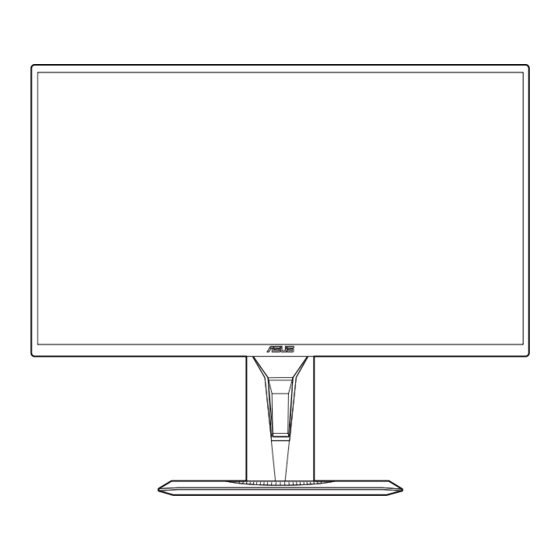
Table of Contents
Advertisement
Quick Links
Advertisement
Table of Contents

Summary of Contents for Asus VG259QMY Series
- Page 1 TUF Gaming Monitor VG259QM/VG259QMY series User Guide...
- Page 2 Product warranty or service will not be extended if: (1) the product is repaired, modified or altered, unless such repair, modification of alteration is authorized in writing by ASUS; or (2) the serial number of the product is defaced or missing.
-
Page 3: Table Of Contents
Contents Notices ......................iv Safety information ..................v Care & Cleaning ..................vi Takeback Services ..................vii Chapter 1: Product introduction Welcome! ..................1-1 Package contents ................. 1-1 1.3.1 Front view ............... 1-2 1.3.2 Back view ................ 1-3 1.3.3 GamePlus Function ............1-4 1.3.4 GameVisual Function ............ -
Page 4: Notices
Notices Federal Communications Commission Statement This device complies with Part 15 of the FCC Rules. Operation is subject to the following two conditions: • This device may not cause harmful interference, and • This device must accept any interference received including interference that may cause undesired operation. -
Page 5: Safety Information
Safety information • Before setting up the monitor, carefully read all the documentation that came with the package. • To prevent fire or shock hazard, never expose the monitor to rain or moisture. • Never try to open the monitor cabinet. The dangerous high voltages inside the monitor may result in serious physical injury. -
Page 6: Care & Cleaning
AEEE yönetmeliğine uygundur Care & Cleaning • Before you lift or reposition your monitor, it is better to disconnect the cables and power cord. Follow the correct lifting techniques when positioning the monitor. When lifting or carrying the monitor, grasp the edges of the monitor. Do not lift the display by the stand or the cord. -
Page 7: Takeback Services
These documents are not part of the standard package. Takeback Services ASUS recycling and takeback programs come from our commitment to the highest standards for protecting our environment. We believe in providing solutions for our customers to be able to responsibly recycle our products, batteries and other components as well as the packaging materials. - Page 8 viii...
-
Page 9: Welcome
Thank you for purchasing the ASUS LCD monitor! The latest widescreen LCD monitor from ASUS provides a broader, brighter and crystal-clear display, plus a host of features that enhance your viewing experience. With these features, you can enjoy the convenience and delightful visual... -
Page 10: Front View
Monitor introduction 1.3.1 Front view 5-way) button: • Turns on the OSD menu. Enacts the selected OSD menu item. • Increases/Decreases values or moves your selection up/down/left/right. • Displays the input selection bar when the monitor enters standby mode or displays the “NO SIGNAL“ message. button •... -
Page 11: Back View
DisplayPort. This port is for connection for a DisplayPort compatible device. Earphone jack. This port is only available when an HDMI/DisplayPort cable is connected. This port is for service only. (USB Type-A) Kensington lock slot. Control buttons. ASUS TUF Gaming Monitor VG259QM / VG259QMY series... -
Page 12: Gameplus Function
1.3.3 GamePlus Function The GamePlus function provides a toolkit and creates a better gaming environment for users when playing different types of games. The crosshair overlay with 6 different crosshair options letting you choose the one that best suits the game you're playing. -
Page 13: Gamevisual Function
In the sRGB mode, the following function(s) are not user-configurable: Brightness, Contrast, Saturation, Color Temp., Skin Tone, ASCR. • In the MOBA mode, the following function(s) are not user-configurable: Saturation, Skin Tone, ASCR. ASUS TUF Gaming Monitor VG259QM / VG259QMY series... - Page 14 Chapter 1: Product introduction...
-
Page 15: Assembling The Monitor Arm/Base
Attach the base into the arm, making sure the tab on the arm fits into the groove on the base. Fix the base to the arm by fastening the bundled screw. We recommend that you cover the table surface with soft cloth to prevent damage to the monitor. ASUS TUF Gaming Monitor VG259QM / VG259QMY series... -
Page 16: Adjusting The Monitor
Adjusting the monitor • For optimal viewing, we recommend that you look at the full face of the monitor, then adjust the monitor to the angle that is most comfortable for you. • Hold the stand to prevent the monitor from falling when you change its angle. •... -
Page 17: Detaching The Arm (For Vesa Wall Mount)
Use a screwdriver to remove the screw on the hinge (Figure 3), then remove the hinge. (Figure 1) (Figure 2) (Figure 3) We recommend that you cover the table surface with soft cloth to prevent damage to the monitor. ASUS TUF Gaming Monitor VG259QM / VG259QMY series... -
Page 18: Connecting The Cables
Connecting the cables Connect the cables as the following instructions: For service only • To connect the power cord: Connect the power adapter securely to the monitor’s DC input. Connect one end of the power cord to the power adapter and the other end to a power outlet. -
Page 19: Osd (On-Screen Display) Menu
OSD function introduction Gaming ASUS TUF Gaming VG259QM HDR Off Gaming Racing Mode DisplayPort 1920x1080@ 60Hz Ove rclocking Ove rD rive Adap tive-Sync (D P) ELMB SYN C GamePlus GameVisual Shad ow Boost ASUS TUF Gaming Monitor VG259QM / VG259QMY series... - Page 20 • Overclocking: ON: This function allows you to adjust the refresh rate. Max Refresh Rate: Allows you to select a maximum refresh rate of 280Hz (Only for DisplayPort input). After selecting, press the ) button to activate the setting. Overclocking may cause screen flickering. To reduce such effects, disconnect the DisplayPort cable and use the monitor OSD menu to try again with a safer Max.
- Page 21 Contrast: The adjusting range is from 0 to 100. • HDR: Contains two HDR modes. ASUS Gaming HDR: Is the HDR mode that ASUS has specially adjusted for HDR performance. ASUS Cinema HDR: Complies with VESA Display HDR. When detecting HDR content, an “HDR ON” message will pop up. When...
- Page 22 Macular Degeneration). Blue light Filter to reduce 70% (max.) harmful blue light to avoiding CVS (Computer Vision Syndrome). Color Set a desired color setting from this menu. ASUS TUF Gaming VG259QM HDR Off Color Racing Mode DisplayPort 1920x1080@ 60Hz Co lor Te mp .
- Page 23 Volume: The adjusting range is from 0 to 100. Mute: Toggles the monitor sound between on and off. • ECO Mode: reduces power consumption. • Power Indicator: Turn the power LED indicator on/off. ASUS TUF Gaming Monitor VG259QM / VG259QMY series...
- Page 24 • Power Key Lock: Enables or disables the power key. • Key Lock: To disable all function keys. Press over 5 seconds to cancel the key lock function. • OSD Setup: Adjusts the OSD timeout from 10 to 120 seconds. Enables or disables the DDC/CI function.
-
Page 25: Specifications Summary
563 x 486 x 212 mm (highest) 563 x 356 x 212 mm (lowest) 664 x 415 x 221 mm (package) Weight (Esti.) 5.1 kg (Net); 2.8 kg (without stand); 7.5 kg (Gross) ASUS TUF Gaming Monitor VG259QM / VG259QMY series... - Page 26 Multi-languages 21 languages (English, French, German, Italian, Spanish, Dutch, Portuguese, Russian, Czech, Croatian, Polish, Romanian, Hungarian, Turkish, Simplified Chinese, Traditional Chinese, Japanese, Korean, Thai, Indonesian, Persian) Accessories Quick start guide, warranty card, power adapter, power cord, DisplayPort cable (optional), HDMI cable (optional) Compliance and Standards UL/cUL, CB, CE, ErP, FCC, CCC, CU, RCM,...
-
Page 27: Outline Dimensions
204.8 [8.1] 213.2 [8.4] 151.3 [6.0] 15.8 [0.6] 10.6 [0.4] 302.6 [11.9]-Active Area 211.4 [8.3] 328.9 [13.0] 485.6 [19.1] 195.8 [7.7] 130.0 [5.1] 325.8 [12.8] 363.5 [14.3] 156.6 [6.2] 100.0 [3.9] 117.0 [4.6] ASUS TUF Gaming Monitor VG259QM / VG259QMY series... -
Page 28: Troubleshooting (Faq)
3.4 Troubleshooting (FAQ) Problem Possible Solution Power LED is not ON • Press the button to check if the monitor is in the ON mode. • Check if the power cord is properly connected to the monitor and the power outlet. The power LED lights amber and there is •... -
Page 29: Supported Operating Mode
49.702KHz 1280x800 75Hz 62.795KHz 1280x960 60Hz 60KHz 1280x1024 60Hz 63.981KHz 1280x1024 75Hz 79.976KHz 1366x768 60Hz 47.712KHz 1440x900 60Hz 55.469KHz 1440x900 60Hz 55.935KHz 1440x900 75Hz 70.635KHz 1680x1050 60Hz 64.674KHz 1680x1050 60Hz 65.29KHz ASUS TUF Gaming Monitor VG259QM / VG259QMY series 3-11... - Page 30 Resolution Frequency Refresh Rate Horizontal Frequency 1920x1080 60Hz 66.587KHz 1920x1080 60Hz 67.5KHz 1920x1080 85Hz 95.43KHz 1920x1080 100Hz 113.3KHz 1920x1080* 120Hz 137.2KHz 1920x1080* 144Hz 158.11KHz 1920x1080* 240Hz 291.309KHz 1920x1080 (DP)* 270Hz 308.33KHz 1920x1080 (DP)* 280Hz 307.84KHz 640x480P 59.94/60Hz 31.469KHz/31.5KHz 720x480P 59.94/60Hz 31.469KHz/31.5KHz 720x576P 50Hz...















