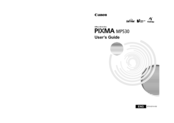Canon 0580B002 All-In-One Inkjet Printer Manuals
Manuals and User Guides for Canon 0580B002 All-In-One Inkjet Printer. We have 1 Canon 0580B002 All-In-One Inkjet Printer manual available for free PDF download: User Manual
Canon 0580B002 User Manual (176 pages)
Office All-in-One
Brand: Canon
|
Category: All in One Printer
|
Size: 3.57 MB
Table of Contents
Advertisement
Advertisement