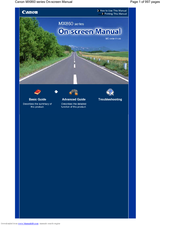Canon 3301B002 Manuals
Manuals and User Guides for Canon 3301B002. We have 1 Canon 3301B002 manual available for free PDF download: On-Screen Manual
Canon 3301B002 On-Screen Manual (997 pages)
User Manual
Brand: Canon
|
Category: All in One Printer
|
Size: 16.93 MB
Table of Contents
-
Scan Button11
-
Copy Mode13
-
Fax Mode14
-
Scan Mode15
-
Auto Print34
-
Settings Tab44
-
Paper Source55
-
Machine Settings104
-
Reset Setting106
-
Loading Paper110
-
Media Types119
-
Paper Weight121
-
Platen Glass124
-
Printing Photos184
-
Saving Photos262
-
Other Settings264
-
Adding Photos270
-
Replacing Photos272
-
Cropping Photos274
-
Framing Photos275
-
Setting Holidays281
-
Scaled Printing298
-
Poster Printing302
-
Booklet Printing305
-
Duplex Printing307
-
Maintenance Tab359
-
Setting Items368
-
Print All Photos403
-
Scanning Images410
-
Before Scanning412
-
Searching Images467
-
Editing Files486
-
Mail Dialog Box557
-
General Tab568
-
Scanner Driver603
-
Basic Mode Tab621
-
Input Settings630
-
Output Settings632
-
Image Settings634
-
Scanner Tab644
-
Preview Tab645
-
Scan Tab647
-
File Formats656
-
Color Matching657
-
Group Dialing672
-
Memory Reception698
-
Sending a Fax717
-
Cleaning the Adf744
-
Troubleshooting783
-
Printer List785
-
Specifications788
-
Fax Settings794
-
Print Settings799
-
Lan Settings800
-
Quiet Mode802
-
Device Name805
-
Paper Jams860
-
Printing Area919
-
Ssid949
-
Channel994
-
IP Address994
-
Subnet Mask995
Advertisement
Advertisement