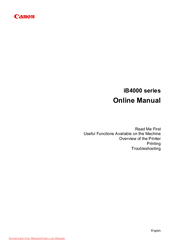Canon IB4000 series Manuals
Manuals and User Guides for Canon IB4000 series. We have 4 Canon IB4000 series manuals available for free PDF download: Online Manual
Canon IB4000 series Online Manual (629 pages)
Table of Contents
-
Search Tips19
-
-
-
Safety Guide106
-
-
Power Supply107
-
-
Users in Canada109
-
Energy Star111
-
Paper Types111
-
-
-
-
Main Components113
-
Front View114
-
Rear View115
-
Inside View116
-
Operation Panel117
-
-
-
Loading Paper126
-
Loading Paper127
-
Page Sizes140
-
Paper Weight141
-
Paper Load Limit142
-
Printing Area145
-
Printing Area146
-
Letter, Legal148
-
Envelopes149
-
-
Maintenance159
-
-
-
Output Settings200
-
LAN Settings201
-
Firmware Update204
-
Reset Setting206
-
-
-
-
-
IJ Network Tool223
-
-
-
Settings Menu241
-
Search Screen246
-
Wired LAN Sheet253
-
-
-
Specifications298
-
-
Printing308
-
-
Scaled Printing324
-
Booklet Printing332
-
Duplex Printing334
-
-
Related Topics340
-
-
Color Management364
-
-
Canon IJ Preview391
-
-
-
Stamp Tab416
-
Advertisement
Canon IB4000 series Online Manual (629 pages)
Table of Contents
-
Search Tips19
-
Restrictions33
-
Timezone List102
-
Safety Guide106
-
Main Components113
-
Front View114
-
Rear View115
-
Inside View116
-
Operation Panel117
-
Loading Paper126
-
Loading Paper127
-
Paper Load Limit142
-
Printing Area145
-
Printing Area146
-
Letter, Legal148
-
Envelopes149
-
Maintenance159
-
Output Settings200
-
LAN Settings201
-
Firmware Update204
-
Reset Setting206
-
IJ Network Tool223
-
Search Screen246
-
Wired LAN Sheet253
-
Status Screen267
-
Restrictions286
-
About Firewall287
-
Specifications298
-
Printing308
-
Scaled Printing324
-
Booklet Printing332
-
Duplex Printing334
-
Canon IJ Preview391
Canon IB4000 series Online Manual (504 pages)
Table of Contents
-
Search Tips18
-
-
-
Safety Guide104
-
-
Users in Canada107
-
Energy Star109
-
Paper Types109
-
-
-
Main Components111
-
Front View112
-
Rear View113
-
Inside View114
-
Operation Panel115
-
-
-
Loading Paper124
-
Loading Paper125
-
Paper Weight139
-
Paper Load Limit140
-
Printing Area143
-
Printing Area144
-
Letter, Legal146
-
Envelopes147
-
-
Maintenance157
-
-
-
Output Settings198
-
LAN Settings199
-
Firmware Update202
-
Reset Setting204
-
-
-
-
IJ Network Tool221
-
-
-
-
Specifications262
-
-
Printing266
-
-
-
Scaled Printing282
-
Duplex Printing285
-
Related Topics303
-
Print Dialog314
-
Quality & Media316
-
Color Options318
-
Margin320
-
-
Advertisement
Canon IB4000 series Online Manual (504 pages)
Table of Contents
-
Search Tips18
-
Restrictions31
-
Timezone List101
-
Safety Guide105
-
Main Components112
-
Front View113
-
Rear View114
-
Inside View115
-
Operation Panel116
-
Loading Paper125
-
Loading Paper126
-
Paper Load Limit141
-
Printing Area144
-
Printing Area145
-
Letter, Legal147
-
Envelopes148
-
Maintenance157
-
Output Settings198
-
LAN Settings199
-
Firmware Update202
-
Reset Setting204
-
IJ Network Tool221
-
Restrictions251
-
Specifications262
-
Printing266
-
Scaled Printing282
-
Duplex Printing285
-
Print Dialog314
-
Quality & Media316
-
Color Options318
-
Margin320
-
Troubleshooting336
Advertisement