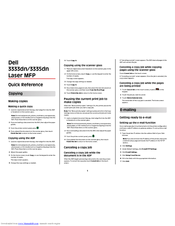Dell 3333DN Manuals
Manuals and User Guides for Dell 3333DN. We have 5 Dell 3333DN manuals available for free PDF download: Service Manual, User Manual, Setup Manual, Quick Reference, Brochure & Specs
Dell 3333DN User Manual (303 pages)
Laser MFP
Brand: Dell
|
Category: All in One Printer
|
Size: 3.97 MB
Table of Contents
-
-
Basic Model19
-
-
-
-
Printing
95 -
Copying
104-
Making Copies104
-
Copying Photos105
-
-
Collating Copies109
-
-
Copy from113
-
Copy to113
-
Scale114
-
Darkness114
-
Content114
-
Sides (Duplex)114
-
Collate114
-
Options114
-
Margin Shift115
-
Edge Erase115
-
-
-
-
E-Mailing
117-
-
Original Size122
-
Sides (Duplex)122
-
Orientation122
-
Binding122
-
E-Mail Subject122
-
E-Mail File Name122
-
E-Mail Message122
-
Resolution122
-
Send as123
-
Content123
-
Advanced Options123
-
-
Faxing
124-
-
Sending a Fax137
-
-
Original Size143
-
Content144
-
Sides (Duplex)144
-
Resolution144
-
Darkness144
-
Advanced Options144
-
-
-
Holding Faxes145
-
Forwarding a Fax146
-
-
-
-
-
Original Size149
-
Sides (Duplex)149
-
Orientation149
-
Binding149
-
Resolution149
-
Send as150
-
Content150
-
Advanced Options150
-
-
-
-
Quick Setup153
-
Format Type153
-
Compression154
-
Default Content154
-
Color154
-
Original Size154
-
Orientation154
-
Sides (Duplex)154
-
JPEG Quality154
-
Darkness154
-
Resolution155
-
Advanced Imaging155
-
-
-
Menus List156
-
Paper Menu157
-
Reports Menu163
-
-
Active NIC Menu165
-
TCP/IP Menu167
-
Ipv6 Menu169
-
Wireless Menu169
-
Appletalk Menu170
-
Netware Menu170
-
Parallel Menu172
-
Serial <X> Menu174
-
SMTP Setup Menu177
-
-
Security Menu178
-
Settings Menu180
-
-
Fax Forwarding198
-
Scan Preview205
-
Flash Drive Menu210
-
Print Settings213
-
Print Settings215
-
Finishing Menu216
-
Blank Pages217
-
Quality Menu218
-
Utilities Menu219
-
Xps Menu220
-
Pdf Menu220
-
Postscript Menu220
-
Pcl Emul Menu221
-
Ppds Menu223
-
Html Menu225
-
-
Help Menu226
-
-
-
Storing Supplies230
-
Clearing Jams
240-
202 Paper Jam243
-
Paper Jam244
-
233 Paper Jam246
-
Paper Jam247
-
250 Paper Jam248
-
251 Paper Jam249
-
Troubleshooting
254-
-
Close Front Door256
-
Disk Corrupted256
-
Fax Memory Full256
-
Unsupported Disk259
-
34 Short Paper260
-
38 Memory Full261
-
Fax Failed261
-
62 Disk Full264
-
88 Cartridge Low264
-
294 ADF Jam266
-
-
-
Blank Pages282
-
Clipped Images283
-
Ghost Images283
-
Gray Background284
-
Paper Curl285
-
Skewed Print286
-
Toner Rubs off291
-
Toner Specks292
-
Appendix
294 -
Index
296
Advertisement
Dell 3333DN Service Manual (306 pages)
Brand: Dell
|
Category: All in One Printer
|
Size: 7.65 MB
Table of Contents
-
Preface
20-
Conventions
20
-
-
-
-
Memory22
-
Environment23
-
Dimensions23
-
-
-
Tools
33 -
Acronyms
34
-
-
Start
37 -
-
-
Diagnostic Aids
105-
-
Available Menus106
-
Print Quality108
-
Event Log108
-
Panel Menus108
-
PPDS Emulation109
-
Download Emuls109
-
Factory Defaults110
-
Energy Conserve110
-
Min Copy Memory110
-
ADF Edge Erase111
-
FB Edge Erase111
-
Disable Scanner113
-
Paper Prompts113
-
Envelope Prompts113
-
Jobs on Disk114
-
Disk Encryption114
-
Power off114
-
Wipe Disk117
-
Font Sharpening118
-
Require Standby118
-
LES Applications119
-
Key Repeat Rate119
-
Wiper Message119
-
USB Speed120
-
USB Pnp120
-
-
Diagnostics Menu
121-
Available Tests121
-
-
Quick Test Page123
-
-
Print Tests124
-
Hardware Tests
125-
Panel Test125
-
Button Test125
-
DRAM Test126
-
Serial 1 Wrap126
-
USB HS Test Mode127
-
-
Duplex Tests
128-
Duplex Feed 1130
-
Duplex Feed 2130
-
Input Tray Tests
130 -
Output bin Tests
131 -
Base Sensor Test
132 -
Device Tests
132-
Quick Disk Test132
-
Disk Test/Clean132
-
-
Printer Setup
133-
Defaults133
-
Serial Number133
-
Model Name133
-
Configuration ID134
-
Edge to Edge134
-
-
Ep Setup
135-
EP Defaults135
-
Fuser Page Count135
-
Warm up Time135
-
Transfer136
-
Print Contrast136
-
Charge Roll136
-
Gap Adjust136
-
Auto Dark Adjust136
-
-
Reports
136 -
Event Log
136-
Display Log136
-
Print Log137
-
Clear Log137
-
-
Scanner Tests
138-
ASIC Test138
-
Feed Test138
-
Sensor Tests138
-
-
Exit Diagnostics
141
-
SE Menu
145-
Print SE Menus145
-
General145
-
History145
-
Mac145
-
Nvram145
-
Npap145
-
Tcp/Ip145
-
Paper Jams
146
-
-
-
-
Duplex Removal179
-
Fan Removal184
-
Fuser Removal188
-
Display Bezel224
-
-
Locations
273-
Front View273
-
Rear View274
-
-
Main Boards
276
-
-
Parts Catalog
283
Dell 3333DN Setup Manual (52 pages)
Multifunction Monochrome Laser Printer
Brand: Dell
|
Category: All in One Printer
|
Size: 3.48 MB
Advertisement
Dell 3333DN Quick Reference (4 pages)
Laser MFP
Brand: Dell
|
Category: All in One Printer
|
Size: 0.19 MB
Table of Contents
Dell 3333DN Brochure & Specs (4 pages)
Brochure
Brand: Dell
|
Category: All in One Printer
|
Size: 2.87 MB
Advertisement