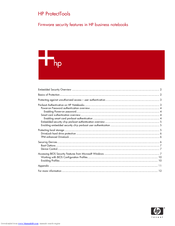HP Compaq nx8200 Manuals
Manuals and User Guides for HP Compaq nx8200. We have 2 HP Compaq nx8200 manuals available for free PDF download: Hardware And Software Manual, Features Manual
HP Compaq nx8200 Hardware And Software Manual (251 pages)
HP Compaq Notebook Series
Table of Contents
Advertisement
HP Compaq nx8200 Features Manual (12 pages)
ProtectTools Firmware security features in HP business notebooks
Table of Contents
Advertisement