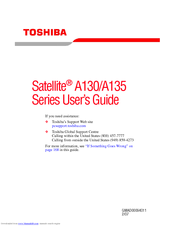Toshiba A135 SP4088 - Satellite - Core Duo 1.86 GHz Manuals
Manuals and User Guides for Toshiba A135 SP4088 - Satellite - Core Duo 1.86 GHz. We have 1 Toshiba A135 SP4088 - Satellite - Core Duo 1.86 GHz manual available for free PDF download: User Manual
Toshiba A135 SP4088 - Satellite - Core Duo 1.86 GHz User Manual (235 pages)
A135-S2326 User's Guide
Table of Contents
Advertisement
Advertisement
Related Products
- Toshiba A135 SP4048 - Satellite - Core Duo 1.73 GHz
- Toshiba A135-SP4058 - Satellite - Core 2 Duo 1.6 GHz
- Toshiba A135-SP4108 - Satellite - Core Duo 2 GHz
- Toshiba A135-SP4796 - Satellite - Celeron M 1.6 GHz
- Toshiba Satellite A135-SP5820
- Toshiba Satellite A135-SP4017
- Toshiba A135S4487 - Satellite - Core 2 Duo 1.66 GHz
- Toshiba A135-S4666 - Satellite - Pentium Dual Core 1.73 GHz
- Toshiba Satellite A135-S2286
- Toshiba A135-S7403