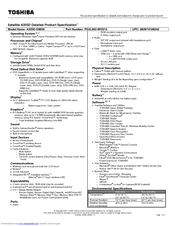Toshiba A355D-S6930 Manuals
Manuals and User Guides for Toshiba A355D-S6930. We have 2 Toshiba A355D-S6930 manuals available for free PDF download: User Manual, Specifications
Advertisement
Toshiba A355D-S6930 Specifications (4 pages)
Toshiba Satellite A355D-S6930: Specifications
Advertisement