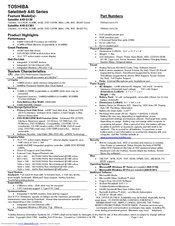Toshiba A45 S130 - Satellite - Celeron 2.8 GHz Manuals
Manuals and User Guides for Toshiba A45 S130 - Satellite - Celeron 2.8 GHz. We have 2 Toshiba A45 S130 - Satellite - Celeron 2.8 GHz manuals available for free PDF download: User Manual, Specifications
Toshiba A45 S130 - Satellite - Celeron 2.8 GHz User Manual (277 pages)
Toshiba Notebook PC User's Guide
Table of Contents
Advertisement
Toshiba A45 S130 - Satellite - Celeron 2.8 GHz Specifications (9 pages)
Satellite A45 Series
Advertisement