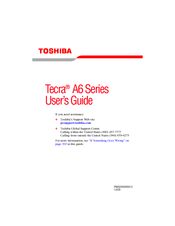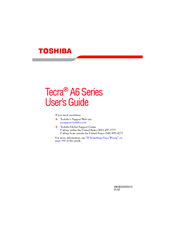Toshiba A6-EZ6311 Laptop Battery Manuals
Manuals and User Guides for Toshiba A6-EZ6311 Laptop Battery. We have 3 Toshiba A6-EZ6311 Laptop Battery manuals available for free PDF download: User Manual, Specifications
Advertisement
Toshiba A6-EZ6311 Specifications (8 pages)
Toshiba Tecra A6-EZ6311: Specifications
Advertisement
Advertisement