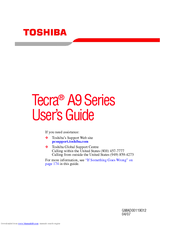Toshiba A9-S9013 Manuals
Manuals and User Guides for Toshiba A9-S9013. We have 2 Toshiba A9-S9013 manuals available for free PDF download: User Manual, Specifications
Advertisement
Toshiba A9-S9013 Specifications (8 pages)
Toshiba Tecra A9-S9013: Specifications
Advertisement