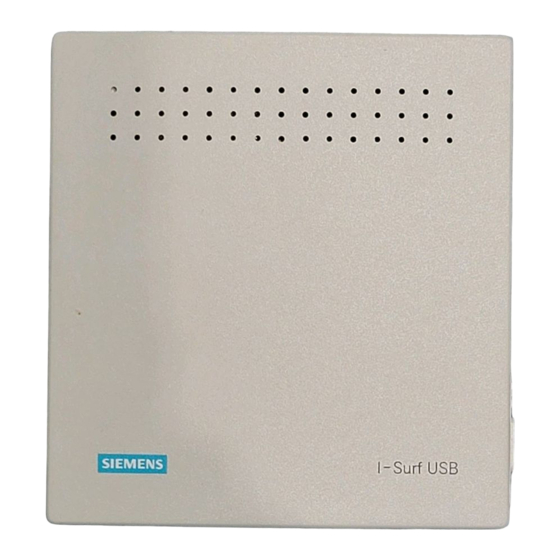
Table of Contents
Advertisement
Quick Links
Advertisement
Table of Contents

Summary of Contents for Siemens I-SURF
- Page 3 Siemens AG reserves the right to make alternations to this manual without prior notice. Siemens AG accepts no responsibility for loss or damages caused as a result of use of the software. ® is a ®...
-
Page 5: Table Of Contents
1.3 Typographic Conventions 2. Introduction 2.1 Preface 2.2 Product Description 2.3 Deliverables 2.4 Instructions for care 2.5 Giving I-SURF USB away or getting rid of it 2.6 Warranty 2.7 Siemens Service 2.8 Internet-Support 3. Basics of ISDN 3.1 What is ISDN ? 3.2 What Does ISDN Have to Offer? - Page 6 Contens 8. I-Surf USB Utilities 8.1 ISDN Configuration Wizard 8.2 CAPI Monitor 8.3 Loopback Test Program 8.3.1 Prerequisites of the Test 8.3.2 Testing Criteria and Testing Procedure 8.3.3 Test Execution and Test Result 9. RVS COM Lite 9.1 Welcome to RVS-COM Lite 9.2 Operating Requirements...
-
Page 7: Safety Instructions
Please read the installation instructions carefully, before you connect and initially start up the I-SURF USB box. The I-SURF USB box may be given to a third person only if accompanied by the installation instructions as well. The I-SURF USB box is a complex electronic unit that may be repaired only be authorised, qualified personnel. -
Page 8: Approval
Approval Approval Federal Communication Commission approval from the Federal Office for Telecommunication Approvals has been granted for this ISDN product. It can be connected to, and operated from, any ISDN multi-device connection or PBX. It has been approved in accordance with the EU guideline 91/263/EWG for Telecommunication Terminal Equipment. -
Page 9: About This Documentation
1. About This Documentation 1.1 Introduction This documentation describes the installation and operation of the Siemens ISDN Adapter and contains a lot of other interesting information on ISDN and on using your ISDN Adapter in conjunction with application programs. If the information in the README.TXT file on the installations diskettes (or CD) differs from the content of this documentation, please follow the instructions in README.TXT. -
Page 10: Typographic Conventions
1. About This Documentation 1.3 Typographic Conventions The following tables explain symbols and typographic conventions used in this documentation. Symbol Type of notice Information Warning Konvention Screen view Boldface type Description Important functions and notes Information about hazards to important components Description Used to distinguish text shown on the screen or entered by the user. -
Page 11: Introduction
2. Introduction 2.1 Preface Congratulations! Thank you for purchasing a Siemens ISDN Adapter. For many decades now, Siemens has been one of the leading manufacturers and developers in data communications in Europe. Siemens’ advanced technology as implemented in your new ISDN Adapter opens up new horizons in data communications. As an innovator in the data communications field, Siemens has been supplying the market with cutting-edge technology at reasonable prices for a long time. -
Page 12: Deliverables
2.5 Giving I-SURF USB away or getting rid of it Your I-SURF USB should be given away only with the operating instructions. After you have finished with it, please get rid of the device in accordance with the laws on conservation of the environment. -
Page 13: Warranty
2.6 Warranty Siemens AG offers a warranty on this device for a period of 12 months from the date of purchase from the dealer. Your purchase receipt serves as proof of date of purchase, so keep it in a safe place. -
Page 14: Internet-Support
2.8 Internet-Support Up-to-date information, device drivers, and tips related to PC communications products are available on the Internet. Establish an Internet connection as described in Chapter 10, „ Internet Access.“ Start your browser and point it to the following URL: http://www.siemens.de/pc-communication-support... -
Page 15: Basics Of Isdn
3. Basics of ISDN 3.1 What is ISDN ? ISDN is an abbreviation for Integrated Services Digital Network, a modern communications network. ISDN lets you enjoy all the many facets of electronic communications. You can surf the Internet, balance your accounts using home banking services, or remotely connect to your company's computer network. -
Page 16: Isdn Access
3. Basics of ISDN 3.3 ISDN Access Converting a standard analog phone line to ISDN has become very simple these days. The existing phone line can simply be changed over to ISDN at a specified point in time. Since ISDN uses existing telephone cables, the telephone company does not need to run any new lines to your house or office. -
Page 17: Drivers And Applications
4. Drivers and Applications 4.1 Overview You can use your ISDN Adapter for a wide variety of applications. The most important applications are: Online services - Internet access via PPP (direct dial-up to an Internet provider), AOL, CompuServe, and others. Direct data interchange between two PCs. -
Page 18: Capi
Thanks to the high speed of the ISDN connection, remote access is convenient and fast. The Siemens ISDN Adapter in conjunction with the NDIS WAN Miniport driver is integrated into Windows as a network interface card during installation. To this end, the system environment consisting of the ISDN Accelerator Pack, Dial-Up Network, and LAN protocol (NetBEUI, TCP/IP, IPX) is examined and completed as needed. - Page 19 Some standard CAPI applications are: Online services Online services should be configured to use the CAPI wherever possible, as this offers you the fastest and safest service access. Fax (analog and digital) ISDN application program suites usually use the CAPI for all services, including analog (Group 3) and digital (Group 4) fax.
- Page 20 4. Drivers and Applications...
-
Page 21: Usb Installation
5. USB Installation 5.1 Installation Requirements Your PC must meet the following requirements if you want to install the ISDN Adapter: IBM AT or -compatible Pentium II with 200 MHz or better Windows 98 min. Pentium 166 MHz, Windows 2000 min. Pentium II 200 MHz. RAM Memory: Windows 98 min. -
Page 22: Connecting The Isdn Adapter
5. USB Installation 5.3 Connecting the ISDN Adapter Please note that the installation CD should be inserted before connecting the hardware for the first time. Connect the ISDN cable (included) to the ISDN Adapter and a properly installed ISDN bus) jack. Connect the USB cable (included) to a free USB port on your computer or USB hub and to the ISDN Adapter. -
Page 23: Installation And Configuration Under Windows 98
In case you have installed the Windows 98 device driver for Version 1.0 of I-Surf USB, you must first uninstall this driver using the Uninstall program (rem_drv_old.exe) in the installation menu of the new CD-ROM. - Page 24 6. Installation and Configuration under Windows 98 Accept the default setting to have the computer search for the device driver, and click 'Next' . Enter the pathname of your CD-ROM drive as the location of the driver database. Make sure the ISDN Adapter installation CD is inserted. Then click 'Next' .
- Page 25 Confirm the location of the driver by clicking 'Next' again. The Hardware Wizard will now start updating the driver database, copying the ISDN Adapter driver to your hard disk. This process will take a bit of time; watch the progress indicator on your screen. The last installation step requires that the Windows 98 installations CD be inserted.
- Page 26 6. Installation and Configuration under Windows 98 Click 'Finish' to continue. The Computer has to be restarted for the new installation to take effect. Click 'Yes' to confirm.
- Page 27 6. Installation and Configuration under Windows 98 After the system has been restarted, your ISDN Adapter is ready to use. The installation program will have installed the following components on your system: NDIS WAN Miniport Treiber CAPI driver ISDN Utilities program group ISDN configuration wizard CAPI tray (B channel usage indicator) Loopback test program...
-
Page 28: Uninstalling
You may start the required Uninstall program (rem_drv_old.exe) from the installation menu of the new CD-ROM. The program will first check if Version 1.0 of I-Surf USB is present, and uninstall this device driver if found. The PC is then rebooted, and installation of the current version continues. -
Page 29: Installation And Configuration Under Windows 2000
Windows 2000 ISDN software. If Windows 2000 is installed over an existing Windows 98 installation with I-Surf USB, the hardware has to be reinstalled. The Hardware Wizard of the System/Hardware applet of the Control Panel will show I-Surf USB to be incorrectly installed. - Page 30 7. Installation and Configuration under Windows 2000 Accept the default setting to have the computer search for a suitable driver for your device, and click 'Next'. Check CD-ROM drives as an optional search location for suitable drivers. Make sure the ISDN Adapter installation CD is inserted in the CD-ROM drive. Then click 'Next'.
- Page 31 7. Installation and Configuration under Windows 2000 Confirm the location found for the driver database by clicking 'Next' again. The Hardware Wizard will now start updating the driver database, copying the ISDN Adapter driver to your hard disk. This process will take a bit of time; watch the progress indicator for the various installation steps on your screen.
- Page 32 7. Installation and Configuration under Windows 2000 Select the language and click ‘OK‘ . Once the software installation is completed, the installation of the I-Surf ISDN Utilities (ISDN Tools) is started automatically. Click 'Next'.
- Page 33 Enter or select a destination folder for the I-Surf ISDN Utilities (ISDN Tools). Click 'Next'. Select an existing program folder where the I-Surf ISDN Utilities icons are to be installed. To install the I-Surf ISDN Utilities icons in a new program folder, enter...
- Page 34 7. Installation and Configuration under Windows 2000 This concludes the installation of the I-Surf ISDN Utilities. Click ‘Finish‘ . The installation program will have installed the following components on your system: NDIS WAN Miniport driver CAPI driver I-Surf USB Utilities program folder...
- Page 35 7. Installation and Configuration under Windows 2000 Your PC’s Device Manager will show a new device: NDIS 3.0 WAN-Miniport Driver for Windows This is where you find the Device Manager: My Computer / Control Panel / System / Device Manager...
-
Page 36: Deactivation (Hot Plug) And Configuration
The system task bar contains the following icon: Left-click this icon. The Unplug or Eject Hardware dialog box is displayed: Select the I-Surf USB entry and click the 'Stop' button to deactivate your ISDN Adapter. - Page 37 7. Installation and Configuration under Windows 2000 Click the Properties button to display the configuration parameters for your ISDN Adapter: Here you can select the D channel protocol required for your ISDN access.
- Page 38 7. Installation and Configuration under Windows 2000 You can change the MSNs for your ISDN Adapter using the Configure button: To add a MSN to the Multi-Subscriber Numbers list, enter it in the entry field in the middle and click Add. To delete a MSN from the Multi-Subscriber Numbers list, select it, and click Remove.
-
Page 39: Uninstalling
Windows 2000 offers two ways for removing the device driver software and ISDN utilities from your PC: Uninstalling using the Uninstall program: Start the Uninstall program by double-clicking on the Uninstall icon in the I-Surf USB Utilities folder. Alternatively, you may uninstall the software from the system task bar. - Page 40 7. Installation and Configuration under Windows 2000...
-
Page 41: I-Surf Usb Utilities
When you have installed your software and restarted your computer, you will find a new icon for the I-Surf ISDN Utilities program folder on your Windows desktop. (It is possible that this icon is covered by another window.) Open the program folder by clicking/double-clicking it. -
Page 42: Isdn Configuration Wizard
8. I-Surf USB Utilities 8.1 ISDN Configuration Wizard The ISDN Configuration Wizard lets you change the basic ISDN settings entered during software installation: ISDN D channel protocol The ISDN D channel protocol does not usually have to be changed. It is supplied by your telephone company and has to be configured accordingly. -
Page 43: Capi Monitor
Icon Status A connection exists; no data are currently transferred. A connection exists; outgoing data are transmitted. A connection exists; incoming data are received. A connection exists; data are transmitted and received. 8. I-Surf USB Utilities... - Page 44 8. I-Surf USB Utilities Single-clicking one of these icons opens a popup menu with the following selections: Command Description Opens the connection log, which contains logged data for all connections. Opens a dialog box containing information on the current Info connection.
-
Page 45: Loopback Test Program
The program establishes a connection "with itself", sending data and receiving them. The data received are compared to the data sent. This program is found in I-Surf ISDN Utilties program folder. It can be started by clicking the Loopback Test icon. -
Page 46: Test Execution And Test Result
8. I-Surf USB Utilities The loopback test follows this pattern: The ISDN Adapter is addressed (initialized). An ISDN data connection is established to the multi-subscriber number (MSN) given. If the MSN is correct, a connection is established in order to be able to transmit data. - Page 47 Incorrect D channel protocol settings Incompatible ISDN provider D channel protocol Incorrectly configured MSN MSN incorrectly configured by the ISDN provider For additional information please consult the loopback testing program error messages and the CAPI or ISDN error numbers. 8. I-Surf USB Utilities...
- Page 48 8. I-Surf USB Utilities...
-
Page 49: Rvs Com Lite
9. RVS COM Lite 9.1 Welcome to RVS-COM Lite It's simple and easy to use RVS-COM Lite to manage all your important communications tasks without fuss or bother. RVS-COM is fully compatible with most popular communications devices and services and lets you start as soon as you have installed the program. -
Page 50: Setup
9.3 Setup So richten Sie RVS-COM Lite mit Hilfe des Setup-Programms auf Ihrem PC ein: Insert the I-Surf USB CD into your CD drive. If the setup program doesn't start automatically, click on Start in the Taskbar and then Run. Type in D:\SETUP (substitute the drive letter of your CD-ROM drive) and click on OK. -
Page 51: Internet Access
10. Internet access 10.1 Microsoft Dial-Up Network When the driver software has been successfully installed, you can use the Dial-Up Network to connect your computer to other computers or networks. To do so, you will first need to have your server or provider provide you with the access parameters for the dial-up connection. - Page 52 10. Internet access Enter the server’s area code and subscriber number (here: 01111) This concludes the definition of the connection. You will now have to select the correct network protocols. To activate the required network protocols for this newly created connection, you will have to change the server type.
- Page 53 10. Internet access Select the appropriate settings for the protocols supported by the server (here: TCP/IP): Limiting the number of protocol will speed up the connection process. Now you can connect to the server by double-clicking on the connection icon.
-
Page 54: Regular Isp With Multilink Ppp
10. Internet access Enter your user name and password. If your server access is valid and your user data were correctly entered, you should now be connected to the server via the network. 10.2 Regular ISP With Multilink PPP If you want to use a multilink connection (i.e. a connection with which you can transfer data via both B channels at a total of 128 kbps) through the Dial-Up Network, proceed as follows after creating the connection: Select My Computer | Dial-Up Network. - Page 55 10. Internet access Click Settings under Set additional devices, then click Add to add a device.
- Page 56 10. Internet access For example, if the connection uses ("Using:") ISDN Line 0, you may add ISDN Line 1 to Set additional devices to activate the multilink function for this connection. This will make 128 kbps bandwidth available to you. You may add another connection by clicking Add.
-
Page 57: Online Services
10. Internet access 10.3 Online Services You can use your ISDN Adapter to access a variety of online services. Online services offer a broad spectrum of information services that is continuously being updated. Online services offer up-to-date information, the way newspapers and magazines have done, but by an electronic route. - Page 58 10. Internet access...
-
Page 59: Troubleshooting
11. Troubleshooting 11.1 Hardware Installation The PC cannot be booted. Check to see if all cables were connected properly. 11.2 Device Driver Installation/Operating System “Fax operation not possible.” Fax operation is only possible with software using the CAPI interface. Check software installation if needed. -
Page 60: Dial-Up Network
11. Troubleshooting 11.3 Dial-Up Network If you wish to use the ISDN Adapter with the Windows Dial-Up Network, you will first have to configure a connection. Once a connection is configured, click the connection icon to establish the connection. The current connection status will be displayed in the status window. -
Page 61: Check Liste
USB when it is plugged in USB controller deactivated in the BIOS USB controller not correctly installed within the operating system. I-Surf USB is “ known” to the operating system, but no device drivers have been installed USB cable 11. Troubleshooting Check... - Page 62 11. Troubleshooting Installation Installation does No new hardware not start detected automatically Previous installation was interrupted Adapter already installed Installation does Wrong installation not complete source specified ISDN Adapter not found Incompatible USB interface USB interface influenced by another USB peripheral device Is the ISDN Properly connect...
- Page 63 11. Troubleshooting Has the PC been Establish correct correctly USB connection. connected to I- Surf USB? Has I-Surf USB Establish correct been correctly ISDN connection. connected to the ISDN outlet? Is the S0 cable Establish correct between the S0...
- Page 64 11. Troubleshooting ISDN Software No ISDN D channel connection protocol possible either incompatible incoming and outgoing ISDN connection Incompatible B to a specific channel protocols target not possible Incompatible ISDN services Incompatible application protocols Interrupted data Instable USB transfers interface USB influenced by another USB peripheral device...
- Page 65 Dial-up Network Dial-up Network User account not shows “ verifying valid user name and password” but then stops Dial-up Network Wrong phone does not show number “ verifying user name and password” and stops Dial-up Network Incorrect network shows “ logging protocol onto the network”...
- Page 66 11. Troubleshooting Software Fax transmission PC performance does not succeed too low Incompatible Fax device Voicemail has PC performance bad sound too low Are other PC Close other programs active? applications. Does the PC Update PC meet minimum hardware. hardware requirements? Does fax Check if an...
-
Page 67: Appendix
Appendix A1: Technical Specifications Hardware Energy consumption Approved ambient environment for operation Dimensions (L x W x H) Weight of the USB-Box: Length of cable: Basic software D-Kanal Protokolle B-Kanal Protokolle NDIS WAN Miniport drivers Operating system B channel protocol CAPI-Interface Interface file Applications... -
Page 68: A2: Capi 2.0 Error Messages
Appendix A2: CAPI 2.0 Error Messages Number (hex) Description 0x1001 Error in API_REGISTER 0x1002 Invalid application ID 0x1003 Invalid message 0x1004 Invalid command or subcommand 0x1005 Queue full 0x1006 Queue empty 0x1007 Queue overflow 0x1008 Deinstallation error 0x2001 Invalid controller 0x2002 Invalid PLCI 0x2003... -
Page 69: A3: Isdn S Interface Pin Assignment
A3: ISDN S Interface Pin Assignment ISDN S interface pin assignment (RJ45 plug/jack) (CCITT I.430/ISO 8877) Signal Not used Not used STA (Sending A) SRA (Receiving A) SRB (Receiving B) STB (Sending B) Not used Not used A4: Terminal Resistor for ISDN S The last jack on your ISDN S resistors. -
Page 70: A5: Usb Interface Pin Assignment
Appendix A5: USB Interface Pin Assignment USB interface pin assignment: Ordernumber: A30853-X501-B101-1-19...












