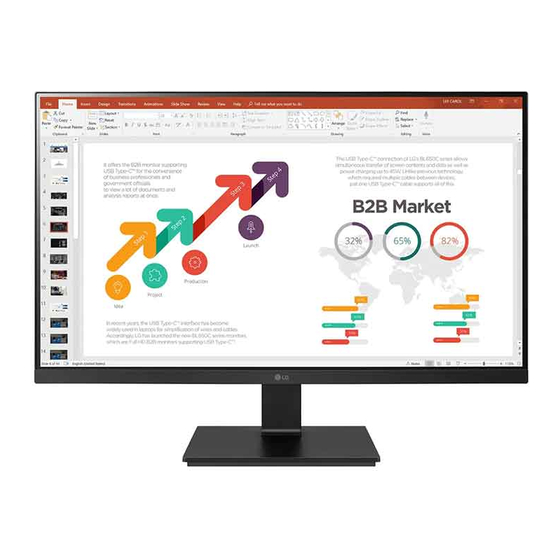
LG 24BL650C Owner's Manual
Hide thumbs
Also See for 24BL650C:
- Service manual (13 pages) ,
- Owner's manual (25 pages) ,
- Owner's manual (25 pages)
Advertisement
Advertisement

Summary of Contents for LG 24BL650C
- Page 1 Owner’ s Manual LED LCD MONITOR (LED Monitor*) * LG LED Monitor applies LCD screen with LED backlights. Please read this manual carefully before operating your set and retain it for future reference. 24BL650C 27BL650C www.lg.com Copyright © 2019 LG Electronics Inc. All Rights Reserved.
-
Page 2: Table Of Contents
TABLE OF CONTENTS LICENSE Each model has different licenses. Visit www.lg.com for more information on the license. LICENSE ............2 The terms HDMI and HDMI High-Definition Multimedia Interface, and the HDMI Logo are trademarks or registered trademarks of ASSEMBLING AND PREPARING ....3 HDMI Licensing Administrator, Inc. -
Page 3: Assembling And Preparing
• It is recommended to use the supplied components. • If you use generic cables not certified by LG, the screen may not display or there may be image problems. Supported Drivers and Software • Illustrations in this document represent typical procedures, so they may look different from the actual product. - Page 4 Product and Button Description Moving and Lifting the Monitor When moving or lifting the monitor, follow these instructions to prevent the monitor from being scratched or damaged and to ensure safe transportation, regardless of its shape or size. • Place the monitor in the original box or packing material before attempting to move it. •...
- Page 5 Installing on a Table Adjusting the Stand Height • Lift the monitor and place it on the table in an upright position. Place the monitor at least 100 mm (3.94 Place the monitor mounted on the stand base in an upright position. inches) away from the wall to ensure sufficient ventilation.
- Page 6 Pivot Feature Rotate the monitor clockwise as shown in the figure. The pivot feature allows the monitor to rotate 90° clockwise. Head Stand WARNING • To avoid scratching the stand base, make sure that when rotating the monitor using the pivot feature, the stand does not make contact with the monitor.
- Page 7 Using the Kensington Lock Installing the Wall Mount Plate The Kensington security system connector is located at the back of the Monitor set. This monitor meets the specifications for the wall mount plate or other compatible devices. For more information on installation and usage, refer to the Kensington lock owner’ s manual or visit the website NOTE at http://www.kensington.com.
- Page 8 Back of the Monitor NOTE • A non-VESA standard screw may damage the product and cause the monitor to fall. LG Electronics is not liable for any accidents relating to the use of non-standard screws. • The wall mount kit includes the installation guide and all necessary parts.
-
Page 9: Using The Monitor
USING THE MONITOR DisplayPort Connection Transmits digital video and audio signals from your PC to the monitor. • Illustrations in this manual may differ from the actual product. NOTE • There may be no video or audio output depending on the DP (DisplayPort) version of the PC. CAUTION •... - Page 10 Connecting AV Devices CAUTION • Cautions When Using a USB Device HDMI Connection - A USB device with an automatic recognition program installed, or that uses its own driver, may not be recognized. HDMI transmits digital video and audio signals from your AV device to the monitor. - Some USB devices may not be supported or may not work properly.
-
Page 11: User Settings
USER SETTINGS NOTE • Your monitor’ s OSD (On Screen Display) may differ slightly from that shown in this manual. Activating the Main Menu Press the joystick button on the bottom of the monitor. Move the joystick up/down and left/right to set the options. Press the joystick button once more to exit the main menu. - Page 12 Main Menu Features Main Menu Description Power Off Input Sets input mode. Power Off Turns off the monitor. Exit Input Settings Settings Configures the screen settings. Picture Mode Sets the picture mode. Exit Exits the main menu. Picture Mode Menu Settings To view the OSD menu, press the joystick button at the bottom of the monitor and then enter the Settings.
- Page 13 Customizing settings Quick Settings Settings > Quick Settings Description Brightness Adjusts the color contrast and brightness of the screen. Contrast Volume Adjusts the volume level. Custom The user can adjust it to red, green, or blue by customization. Warm Sets the screen color to a reddish tone. Color Temp Medium Sets the screen color between a red and blue tone.
- Page 14 Picture Settings > Picture Description Custom Allows the user to adjust each element. The color mode of the main menu can be adjusted. Reader Optimizes the screen for viewing documents. You can brighten the screen in the OSD menu. Photo Optimizes the screen to view photos.
- Page 15 Settings > Picture Description Brightness Adjusts the brightness of the screen. Contrast Adjusts the contrast of the screen. Sharpness Adjusts the sharpness of the screen. Select this option for everyday viewing. SUPER RESOLUTION+ is turned off in this mode. Optimized picture quality is displayed when a user wants crystal clear images. It is effective for high High quality video or game.
- Page 16 You can control the black contrast to have better visibility in dark scenes. Increasing the Black Stabilizer value brightens the low gray level area on the screen. (You can easily distinguish objects on dark Black Stabilizer game screens.) Reducing the Black Stabilizer value darkens the low gray level area and increases the dynamic contrast on the screen. Game Adjust Cross Hair provides a mark on the center of the screen for First Person Shooter (FPS) games.
- Page 17 Mode 1, Mode 2, The higher the gamma value, the darker the image becomes. Likewise, the lower the gamma value, the Mode 3 lighter the image becomes. Gamma Mode 4 If you do not need to adjust the gamma settings, select Mode 4. Selects the factory default picture color.
- Page 18 General Settings > General Description Language To choose the language in which the control names are displayed. High Enables SMART ENERGY SAVING you can save energy with this energy- high efficient. Enables SMART ENERGY SAVING you can save energy with this energy- low efficient. SMART ENERGY SAVING Disables SMART ENERGY SAVING .
-
Page 19: Troubleshooting
Do you see an "Unrecognized monitor, Plug&Play (VESA DDC) monitor found" message? Have you installed the display driver? • Be sure to install the display driver from our web site: http://www.lg.com. • Make sure to check if the video card supports Plug&Play function. -
Page 20: Product Specification
PRODUCT SPECIFICATION 24BL650C Color Depth 8-bit color is supported. Max Resolution 1920 x 1080 @ 75 Hz Resolution Recommended Resolution 1920 x 1080 @ 60 Hz Power Rating 19 V 5.0 A On mode: 16.2 W Typ. (ENERGY STAR® standard)* Power Sources 17.4 W Typ. - Page 21 PRODUCT SPECIFICATION 27BL650C Color Depth 8-bit color is supported. Max Resolution 1920 x 1080 @ 75 Hz Resolution Recommended Resolution 1920 x 1080 @ 60 Hz Power Rating 19 V 5.0 A On mode: 19.3 W Typ. (ENERGY STAR® standard)* Power Sources 26.8 W Typ.
- Page 22 Factory Support Mode (Preset Mode, PC) DisplayPort/ USB-C Preset Mode Horizontal Frequency (kHz) Vertical Frequency (Hz) Polarity (H/V) Remarks 640 x 480 31.469 59.94 800 x 600 37.879 60.317 1024 x 768 48.363 1280 x 720 1280 x 800 49.702 59.81 1280 x 1024 63.981...
- Page 23 HDMI Preset Mode Horizontal Frequency (kHz) Vertical Frequency (Hz) Polarity (H/V) Remarks 640 x 480 31.469 59.94 720 x 480 31.47 59.94 800 x 600 37.879 60.317 1024 x 768 48.363 1280 x 720 1280 x 800 49.702 59.81 1280 x 1024 63.981 60.023 1680 x 1050...
- Page 24 HDMI Timing (Video) Factory support mode Horizontal Frequency(kHz) Vertical Frequency(Hz) HDMI (Preset Mode) 480P 31.50 576P 31.25 720P 37.50 720P 45.00 1080P 56.25 1080P 67.50 Recommend Mode...
- Page 25 Supplier’s Declaration of Conformity Trade Name Responsible Party LG Electronics USA, Inc. Address 1000 Sylvan Ave Englewood Cliffs, NJ 07632 Telephone (201)266-2215 ENERGY STAR is a set of power-saving guidelines issued by the U.S.Environmental Protection Agency(EPA). The model and serial number of the product are located on the back and on one side of the product.











