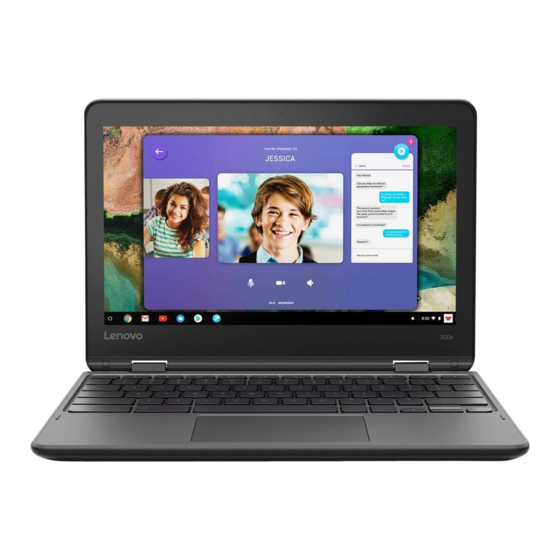
Lenovo Chromebook 300e Chromebook Hardware Maintenance Manual
Hide thumbs
Also See for Chromebook 300e Chromebook:
- Hardware maintenance manual (62 pages) ,
- Manual (9 pages) ,
- Troubleshooting (5 pages)
Table of Contents
Advertisement
Quick Links
Advertisement
Chapters
Table of Contents

Summary of Contents for Lenovo Chromebook 300e Chromebook
- Page 1 Hardware Maintenance Manual Lenovo 300e Chromebook...
- Page 3 Hardware Maintenance Manual Lenovo 300e Chromebook...
- Page 4 First Edition (December 2017) © Copyright Lenovo 2017.
-
Page 5: Table Of Contents
Checking the ac power adapter........24 replacement FRUs ........43 Chapter 4. Idetifying FRUs (CRUs) ..25 Appendix C. Lenovo part numbers for All FRUs (CRUs) for Lenovo 300e Chromebook....25 CRUs and miscellaneous parts ....45 Appendix D. Label locations ....47 Trademarks ..............xlvii © Copyright Lenovo 2017... - Page 6 Hardware Maintenance Manual...
-
Page 7: Chapter 1. Safety Information
• Do not work alone under hazardous conditions or near equipment that has hazardous voltages. • Disconnect all power before: – Performing a mechanical inspection – Working near power supplies © Copyright Lenovo 2017... -
Page 8: Safety Inspection Guide
This guide addresses only those items. You should use good judgment to identify potential safety hazards due to attachment of non-Lenovo features or options not covered by this inspection guide. If any unsafe conditions are present, you must determine how serious the apparent hazard could be and whether you can continue without first correcting the problem. -
Page 9: Handling Devices That Are Sensitive To Electrostatic Discharge
4. Check for cracked or bulging batteries. 5. Remove the cover. 6. Check for any obvious non-Lenovo alterations. Use good judgment as to the safety of any non-Lenovo alterations. 7. Check inside the unit for any obvious unsafe conditions, such as metal filings, contamination, water or other liquids, or signs of fire or smoke damage. -
Page 10: Grounding Requirements
Grounding requirements Electrical grounding of the computer is required for operator safety and correct system function. Proper grounding of the electrical outlet can be verified by a certified electrician. Safety notices (multilingual translations) The safety notices in this section are provided in the following languages: •... - Page 11 DANGER DANGER DANGER DANGER Chapter 1. Safety information...
- Page 12 Hardware Maintenance Manual...
- Page 13 PERIGO PERIGO PERIGO PERIGO Chapter 1. Safety information...
- Page 14 PERIGO PERIGO PERIGO PERIGO DANGER DANGER Hardware Maintenance Manual...
- Page 15 DANGER DANGER DANGER DANGER DANGER Chapter 1. Safety information...
- Page 16 DANGER VORSICHT VORSICHT VORSICHT VORSICHT Hardware Maintenance Manual...
- Page 17 VORSICHT VORSICHT VORSICHT VORSICHT Chapter 1. Safety information...
- Page 18 Hardware Maintenance Manual...
- Page 19 Chapter 1. Safety information...
- Page 20 Hardware Maintenance Manual...
- Page 21 Chapter 1. Safety information...
- Page 22 Hardware Maintenance Manual...
- Page 23 Chapter 1. Safety information...
- Page 24 Hardware Maintenance Manual...
-
Page 25: Chapter 2. Important Service Information
2. Download latest version of the repair shim image from the Lenovo Support Web site at: http://www.lenovo.com/support to create a repair shim. A Lenovo service credential is required. -
Page 26: Using The Repair Shim
2. Disconnect the ac power adapter and all cables from the computer, and then remove the bottom cover. See “Chapter 5. Removing a FRU or CRU” on page 29. 3. Remove the battery. See “Remove the battery pack” on page 31. 4. -
Page 27: Factory Test Items
If the MTM and SN information is already displayed, and match the numbers shown on bottom cover, press the Esc key to leave the values as they are. 5. The Stress test will run for 10 minutes and then the Final Assembly Test and Pack (FATP) section will start. This section includes the independent tests for each component. - Page 28 Hardware Maintenance Manual...
-
Page 29: Chapter 3. General Checkout
• Scratched (cosmetic) parts • Distortion, deformation, or discoloration of the cosmetic parts • Plastic parts, latches, pins, or connectors that have been cracked or broken by excessive force • Damage caused by liquid spilled into the system © Copyright Lenovo 2017... -
Page 30: Checking The Ac Power Adapter
• Damage caused by the improper insertion of a personal-computer card (PC card) or the installation of an incompatible card • Improper disc insertion or use of an external optical drive • Fuses blown by attachment of a non-supported device •... -
Page 31: Chapter 4. Idetifying Frus (Crus)
The exploded illustrations help Lenovo service technicians identify FRUs or CRUs that they may need to replace when servicing a customer’s computer. Refer to “Appendix B. Lenovo part numbers for replacement FRUs” on page 43 if you need to look up Lenovo part numbers for a particular FRU or CRU. - Page 32 Figure 1. 300e Chromebook exploded view Table 1. FRU (CRU) categories FRU (CRU) category LCD module Upper case (with keyboard) Touchpad Hardware Maintenance Manual...
- Page 33 Table 1. FRU (CRU) categories (continued) Speakers Base cover System board USB board Battery pack Figure 2. LCD module — exploded view Chapter 4. Idetifying FRUs (CRUs)
- Page 34 Table 2. FRU categories for the LCD module FRU (CRU) category LCD bezel LCD panel Camera assembly Hinges LCD & camera cable LCD base cover Hardware Maintenance Manual...
-
Page 35: Chapter 5. Removing A Fru Or Cru
5. To install a new FRU in place, perform the removal procedure in reverse and follow any notes that pertain to replacement. 6. When replacing a FRU, carefully retain and reuse all screws. If screws are missing, look up the Lenovo parts numbers in “Appendix C. Lenovo part numbers for CRUs and miscellaneous parts” on page 45 for replacement screws and order them through the Lenovo CRM system. -
Page 36: Remove The Upper Case (With Keyboard)
DANGER Before removing any FRU or CRU, shut down the computer and unplug all power cords from electrical outlets. Attention: After replacing a FRU, do not turn on the computer until you have ensured that all screws, springs, and other small parts are in place and none are loose inside the computer. Verify this by shaking the computer gently and listening for rattling sounds. -
Page 37: Remove The Battery Pack
Step 4. Open the keyboard and touch pad sockets, detach the cables, and pull up the upper case. Refer to “Table 12. Part numbers for FRUs (CRUs)” on page 43 to look up the Lenovo part numbers for the following replacement part:... -
Page 38: Remove The Speakers
1.85 +/- pack to 0.15kgf-cm base cover Refer to “Table 12. Part numbers for FRUs (CRUs)” on page 43 to look up the Lenovo part numbers of the following replacement parts: Battery pack Remove the speakers Make sure the following FRUs (CRUs) have been removed. -
Page 39: Remove The System Board, Usb Board And Touch Pad Module
Figure 5. Unplug the LCD cable and disconnect the two wireless LAN cables Step 2. Remove the screws. Figure 6. Remove 6 screws Table 6. Screw specifications — removing the LCD module Screw Number Specifications Color Torque location LCD to M2.5 ×... - Page 40 Step 3. Remove the four screws and then remove the USB board. Figure 10. Remove the USB board Refer to “Table 12. Part numbers for FRUs (CRUs)” on page 43 to look up the Lenovo part numbers of replacement USB board.
-
Page 41: Disassemble The Lcd Module
Step 4. Remove the screws. Remove the touch pad module. Figure 11. Remove the touch pad module Refer to “Table 12. Part numbers for FRUs (CRUs)” on page 43 to look up the Lenovo part numbers of the following replacement parts:... - Page 42 Table 8. Screw specifications — removing the LCD bezel Screw Number Specifications Color Torque location LCD bezel M2.5 × 3.5 mm, flat-head, nylon-coated Silver 3.7 — 4.0 kgf to LCD * cm base cover Step 3. Remove the hinge cover with a plastic opening tool. Figure 14.
-
Page 43: Remove The Lcd Panel
Step 6. Remove the LCD bezel. Refer to “Table 13. Part numbers for LCD FRUs” on page 44 to look up the Lenovo part numbers for the replacement LCD bezel. Remove the LCD panel Make sure the following FRUs (or CRUs) have been removed. -
Page 44: Remove The Camera Assembly Or The Lcd & Camera Cable
Figure 19. Remove 4 screws and remove the LCD bracket Step 4. Remove the LCD panel. Refer to “Table 13. Part numbers for LCD FRUs” on page 44 to look up the Lenovo part numbers for replacement LCD panels. Remove the camera assembly or the LCD & camera cable Make sure the following FRUs (or CRUs) have been removed. -
Page 45: Remove The Hinges
3.7 — 4.0 kgf * LCD base cover Step 2. Remove the hinges. Refer to “Appendix B. Lenovo part numbers for replacement FRUs” on page 43 to look up the Lenovo part numbers for the replacement hinges. Chapter 5. Removing a FRU or CRU... - Page 46 Hardware Maintenance Manual...
-
Page 47: Appendix A. Features, Controls, And Connectors
Feature or connector Camera Microphone Shortcut keys Screen lock Touch pad AC power connector/USB type – C connector DC-in indicator HDMI-out connector USB 3.0 connector Memory card (SD/MMC) slot Speakers N-LOCK Power button Volume button Combo audio jack © Copyright Lenovo 2017... - Page 48 Hardware Maintenance Manual...
-
Page 49: Appendix B. Lenovo Part Numbers For Replacement Frus
Appendix B. Lenovo part numbers for replacement FRUs When servicing a customer’s computer, Lenovo service technicians may use part numbers listed in the following tables to order replacement parts through Lenovo CRM (customer relationship management) system. Table 12. Part numbers for FRUs (CRUs) No. - Page 50 LG-L L15L3PB1 11.1V45Wh3cell bty SB18C15131 Note: Refer to “Appendix C. Lenovo part numbers for CRUs and miscellaneous parts” on page 45 to look up the Lenovo part numbers of ac power adapters and power cords. Table 13. Part numbers for LCD FRUs No.
-
Page 51: Appendix C. Lenovo Part Numbers For Crus And Miscellaneous Parts
Appendix C. Lenovo part numbers for CRUs and miscellaneous parts The power cords and ac adapters are CRUs. Table 14. Part numbers for FRUs (CRUs) CRU category Parts description Lenovo part number Screw pack 300e Chromebook Screw bundle&*3202-01898 CS 5M88C07637 Foot Rubber 300e Chromebook D cover cushion&*3202-01935 CS... - Page 52 Hardware Maintenance Manual...
-
Page 53: Appendix D. Label Locations
Labels attached to the base cover are country/region specific. Make sure to apply the appropriate labels to the replacement base cover. Table 15. All base cover labels Label Label description Applied country/region Label dimensions Rating label and rating (print) label 103 mm x 137 mm © Copyright Lenovo 2017... - Page 54 Hardware Maintenance Manual...
-
Page 55: Trademarks
Trademarks Lenovo and the “lenovo” logo are trademarks of Lenovo in the United States, other countries or both: Other company, product, or service names may be trademarks or service marks of others.















