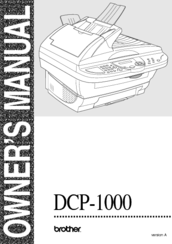Brother DCP-1000 Printer Toner Cartridge Manuals
Manuals and User Guides for Brother DCP-1000 Printer Toner Cartridge. We have 6 Brother DCP-1000 Printer Toner Cartridge manuals available for free PDF download: Service Manual, Owner's Manual, Quick Setup Manual, Specifications, User Manual
Brother DCP-1000 Owner's Manual (139 pages)
Brother DCP-1000: Owners Manual
Brand: Brother
|
Category: All in One Printer
|
Size: 3.28 MB
Table of Contents
Advertisement
Brother DCP-1000 Service Manual (222 pages)
Multi-Function Machine
Brand: Brother
|
Category: All in One Printer
|
Size: 9.88 MB
Table of Contents
Brother DCP-1000 Service Manual (204 pages)
FACSIMILE EQUIPMENT
Brand: Brother
|
Category: All in One Printer
|
Size: 46.41 MB
Advertisement
Brother DCP-1000 Quick Setup Manual (4 pages)
Brother DCP-1000: Quick Start
Brand: Brother
|
Category: All in One Printer
|
Size: 0.6 MB
Table of Contents
Brother DCP-1000 Specifications (2 pages)
Digital Copier & Laser Printer
Brand: Brother
|
Category: All in One Printer
|
Size: 0.83 MB
Brother DCP-1000 User Manual (1 page)
Brother Label Maker User's Guide
Brand: Brother
|
Category: Label Maker
|
Size: 2.09 MB