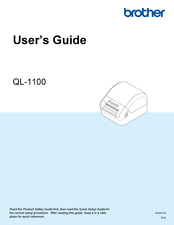Brother QL-1100c Manuals
Manuals and User Guides for Brother QL-1100c. We have 1 Brother QL-1100c manual available for free PDF download: User Manual
Brother QL-1100c User Manual (136 pages)
Brand: Brother
|
Category: Label Maker
|
Size: 5.1 MB
Table of Contents
Advertisement
Advertisement
Related Products
- Brother QL-1050
- Brother QL-1050 - P-Touch B/W Direct Thermal Printer
- brother QL-1110NWB
- Brother QL-1100
- Brother QL-111NWB
- Brother QL 650TD - P-Touch B/W Direct Thermal Printer
- Brother QL 570 - P-Touch B/W Direct Thermal Printer
- Brother P-TOUCH QL-560
- Brother andtrade; QL-570VM
- Brother P-touch QL-710NW