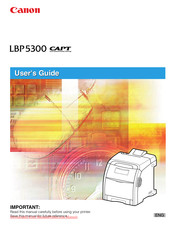Canon i-SENSYS LBP5300 Series Manuals
Manuals and User Guides for Canon i-SENSYS LBP5300 Series. We have 3 Canon i-SENSYS LBP5300 Series manuals available for free PDF download: User Manual, Service Manual
CANON i-SENSYS LBP5300 Series User Manual (490 pages)
CAPT
Table of Contents
-
Preface
12 -
-
Installation21
-
Power Supply23
-
Handling24
-
Consumables27
-
-
CD-Rom
31-
CD-ROM Setup32
-
-
-
Printer Unit34
-
Front View34
-
Rear View35
-
Inner View36
-
-
-
-
Paper Feeder38
-
-
-
Usable Paper77
-
Paper Size77
-
Paper Type78
-
Plain Paper79
-
Heavy Paper79
-
Coated Paper80
-
-
-
-
Paper Source
85 -
Output Tray
90 -
-
Paper Cassette129
-
-
2-Sided Printing
133-
Print Style137
-
-
Introduction
143 -
-
-
For Windows 2000165
-
-
For Windows 2000192
-
-
-
Preview281
-
Poster Printing286
-
Manuals
319 -
-
-
Menu Bar324
-
Other Functions325
-
-
[Utility] Menu330
-
Network Settings331
-
[Refresh]332
-
[Resolve Error]332
-
-
-
Paper Feeder376
-
-
Paper Jams
384 -
Paper Problems
429 -
Paper Feeder
451 -
Appendix
464 -
Specifications
465 -
Windows Firewall
478 -
Index
484
Advertisement
Canon i-SENSYS LBP5300 Series User Manual (474 pages)
Table of Contents
-
Preface
12 -
-
Installation21
-
Power Supply23
-
Handling24
-
Consumables27
-
-
-
CD-Rom
31-
CD-ROM Setup32
-
-
-
Printer Unit34
-
Front View34
-
Rear View35
-
Inner View36
-
-
-
-
Paper Feeder38
-
-
-
-
-
Usable Paper77
-
Paper Size77
-
Paper Type78
-
Heavy Paper79
-
Plain Paper79
-
Coated Paper80
-
-
-
Paper Source
85 -
Output Tray
90 -
2-Sided Printing
133
-
-
-
Introduction
143
-
-
-
-
-
Preview265
-
Poster Printing270
-
Manuals
303 -
-
-
Menu Bar308
-
Other Functions309
-
-
[Utility] Menu314
-
Network Settings315
-
[Refresh]316
-
[Resolve Error]316
-
-
-
-
Paper Jams
368 -
Paper Problems
413
-
-
Specifications
449 -
Windows Firewall
462 -
Index
467
-
Canon i-SENSYS LBP5300 Series Service Manual (150 pages)
Table of Contents
-
-
Features17
-
Feature17
-
-
-
Job Menu24
-
Utility Menu31
-
Reset Menu31
-
Safety32
-
-
-
-
-
Rear Cover87
-
Right Cover87
-
Left Cover87
-
Upper Cover88
-
Front Cover88
-
Cooling Fan97
-
Duplex Fan98
-
-
-
-
Pickup Motor104
-
Fixing System111
-
-
-
Consumables121
-
-
Periodic Service121
-
-
Cleaning121
-
Pick-Up Roller121
-
Separation Pad121
-
-
-
Service Tools129
-
Standard Tools129
-
Solvent/Oil List129
-
-
Error Code129
-
Error Code131
-
A4-Xx_Error135
-
A5-Xx_Error135
-
A7-Xx_Error135
-
D7-Xx_Error136
-
D8-Xx_Error136
-
-
Version up136
-
Service Mode145
-
Outline145
-
Outline146
-
-
-
Service Mode146
-
Advertisement
Advertisement