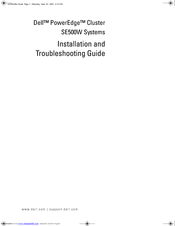Dell PowerEdge Cluster SE500W Manuals
Manuals and User Guides for Dell PowerEdge Cluster SE500W. We have 1 Dell PowerEdge Cluster SE500W manual available for free PDF download: Installation And Troubleshooting Manual
Dell PowerEdge Cluster SE500W Installation And Troubleshooting Manual (108 pages)
Dell Server User Manual
Table of Contents
Advertisement
Advertisement