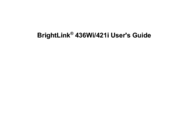Epson BrightLink 436Wi Projector Manuals
Manuals and User Guides for Epson BrightLink 436Wi Projector. We have 6 Epson BrightLink 436Wi Projector manuals available for free PDF download: Manual, Installation Manual, Product Specifications, Quick Setup, Declaration Of Conformity
Advertisement
Epson BrightLink 436Wi Installation Manual (72 pages)
PowerLite 420 XGA 3 LCD Projector
Table of Contents
Advertisement
Epson BrightLink 436Wi Quick Setup (4 pages)
BrightLink 436Wi Interactive WXGA 3LCD Projector
Table of Contents
Epson BrightLink 436Wi Product Specifications (6 pages)
Interactive WXGA 3LCD Projector
Epson BrightLink 436Wi Declaration Of Conformity (4 pages)
Warranty Statement