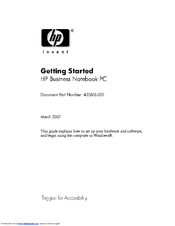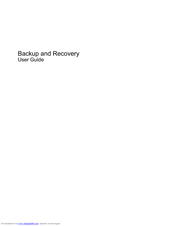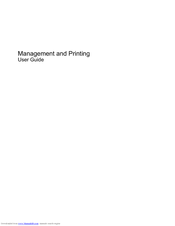HP COMPAQ 6510B Manuals
Manuals and User Guides for HP COMPAQ 6510B. We have 11 HP COMPAQ 6510B manuals available for free PDF download: Maintenance And Service Manual, User Manual, Getting Started, Specifications, Network Manual, Setup Manual, White Paper, Software Update
Advertisement
Advertisement
Advertisement