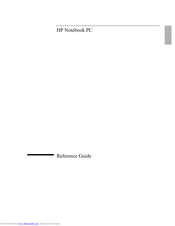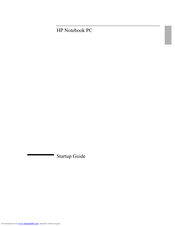HP Omnibook 500 series Manuals
Manuals and User Guides for HP Omnibook 500 series. We have 2 HP Omnibook 500 series manuals available for free PDF download: Reference Manual, Startup Manual
HP Omnibook 500 series Reference Manual (175 pages)
HP OmniBook 510 - Reference Guide
Table of Contents
Advertisement
Advertisement