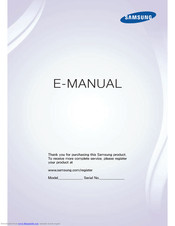Samsung UN40H6350 Manuals
Manuals and User Guides for Samsung UN40H6350. We have 4 Samsung UN40H6350 manuals available for free PDF download: User Manual, E-Manual
Samsung UN40H6350 User Manual (270 pages)
LED TV
Table of Contents
-
Smart Hub105
-
Updating Apps127
-
News139
-
Weather139
-
Using the Guide154
-
Using Timeshift169
-
Showing Captions185
-
Viewing in 3D196
-
Starting 3D196
-
Using the Timers209
-
Update Now214
-
Online214
-
Getting Support225
-
Other Issues235
-
Appendix237
-
3D Precautions239
-
Hdmi243
-
Component243
-
Digital Channel243
-
Videos/Photos243
-
Ibm258
-
Mac258
-
Vesa Dmt259
-
License262
-
Glossary263
Advertisement
Samsung UN40H6350 E-Manual (223 pages)
Table of Contents
-
Smart Hub61
-
Default Apps76
-
News97
-
Weather97
-
Schedule Manager113
-
Using the Guide113
-
Using Timeshift128
-
Showing Captions143
-
Viewing in 3D154
-
Starting 3D154
-
Using the Timers168
-
Update Now175
-
Online175
-
Getting Support186
-
How Does It Work187
-
Other Issues196
-
Appendix198
-
3D Precautions198
-
Digital Channel203
-
-
Motion Control205
-
Voice Control205
-
-
-
Video Decoders215
-
Ibm218
-
Mac218
-
Vesa Dmt219
Samsung UN40H6350 User Manual (52 pages)
LED TV Series 6 6300, 6350
Table of Contents
-
Features5
-
Contents6
-
Games Panel12
-
Ontv Panel13
-
Multimedia14
-
Single Story20
-
Multi Story20
-
Dimensions27
-
Unpack37
-
Assemble38
-
Connect40
-
Gear41
-
STB Control42
Advertisement
Samsung UN40H6350 User Manual (34 pages)
6 Series 6300; 6 Series 6350
Table of Contents
-
Smart Hub
12
Advertisement